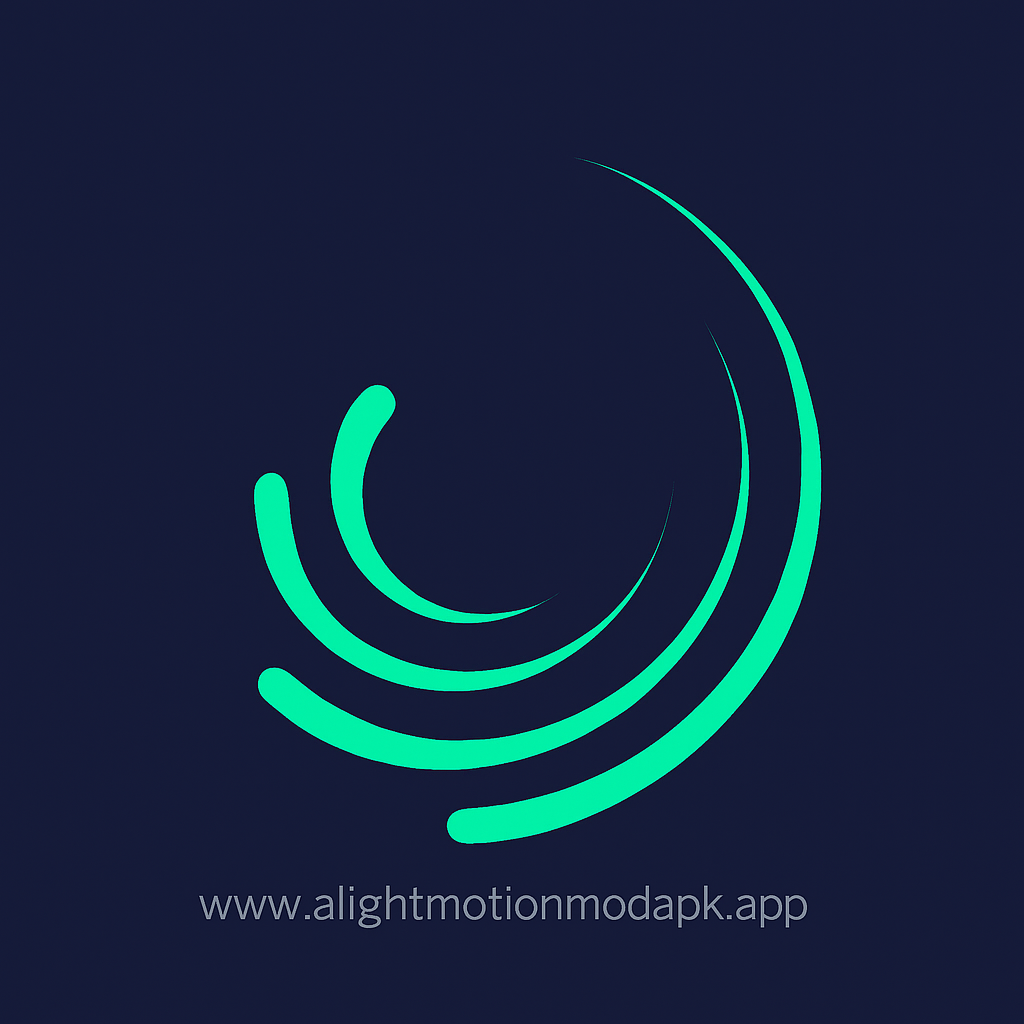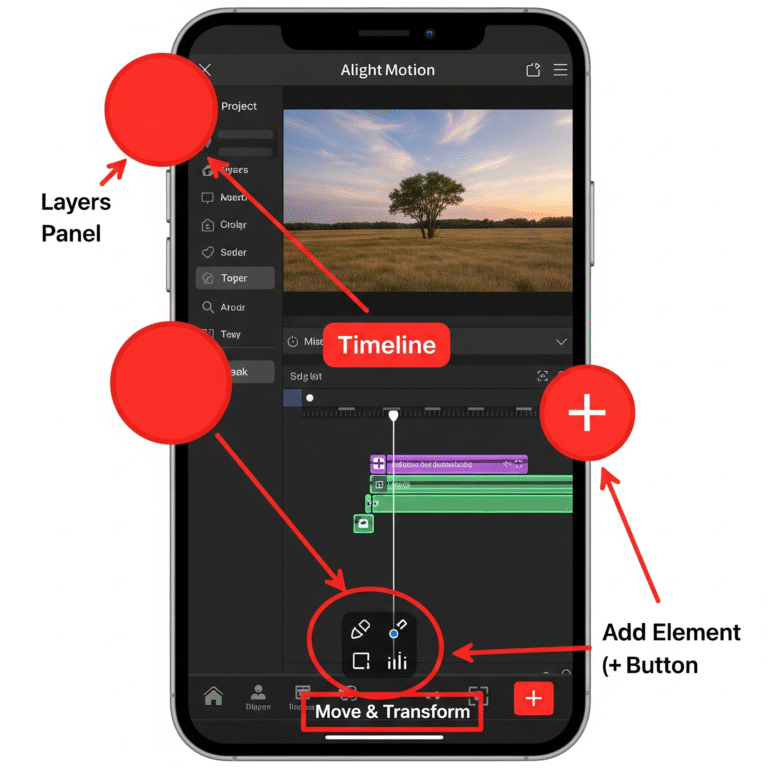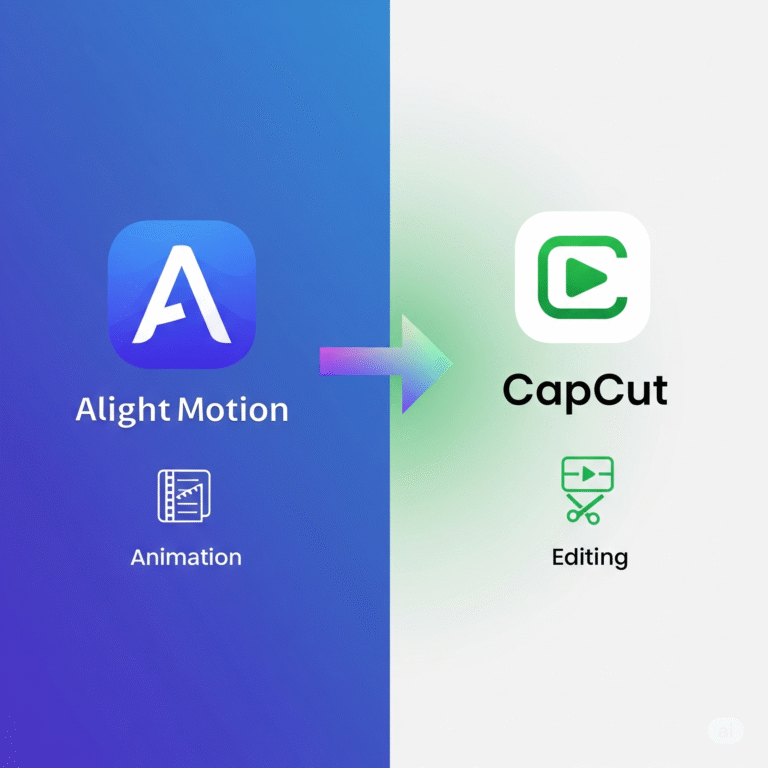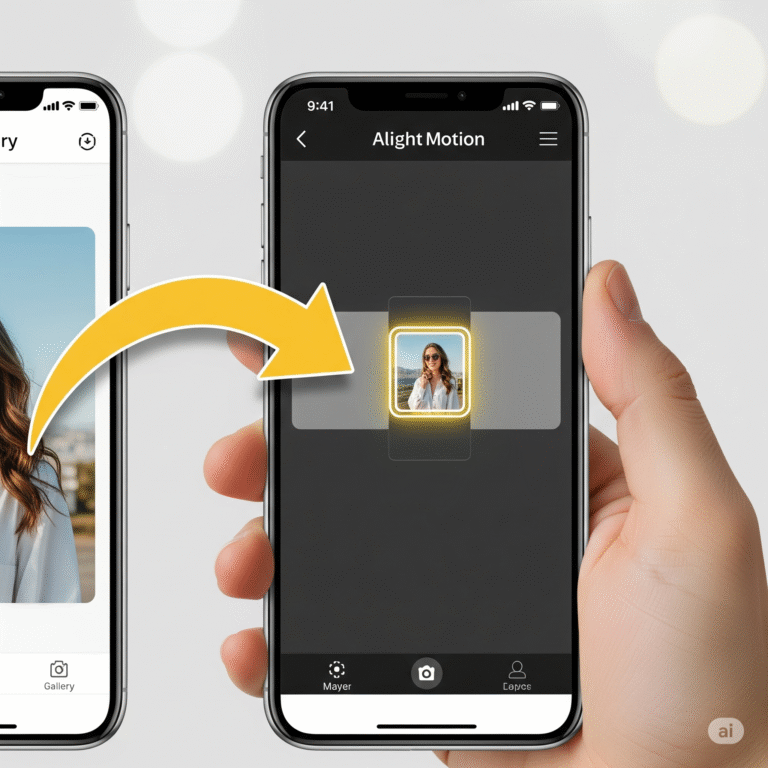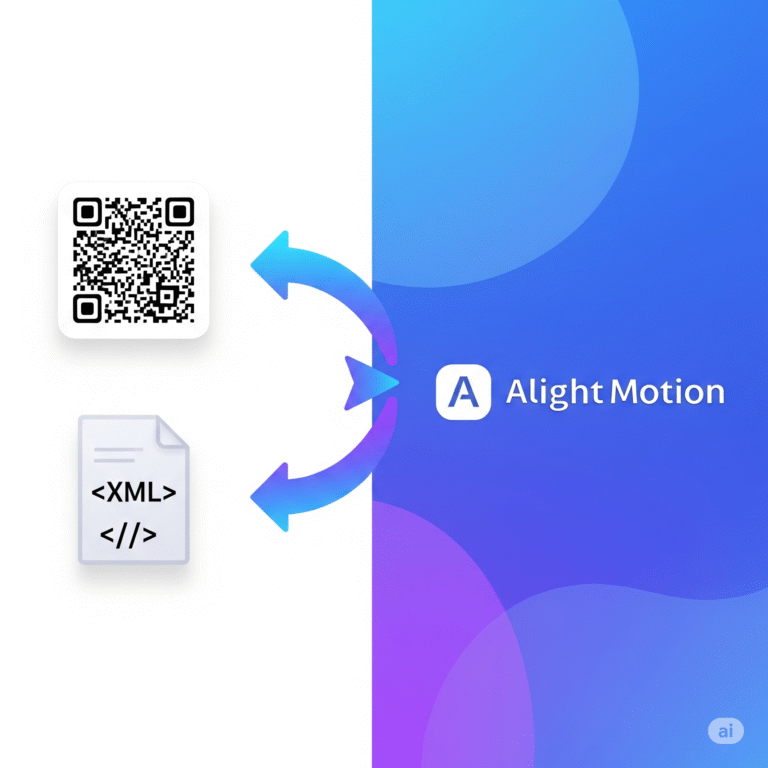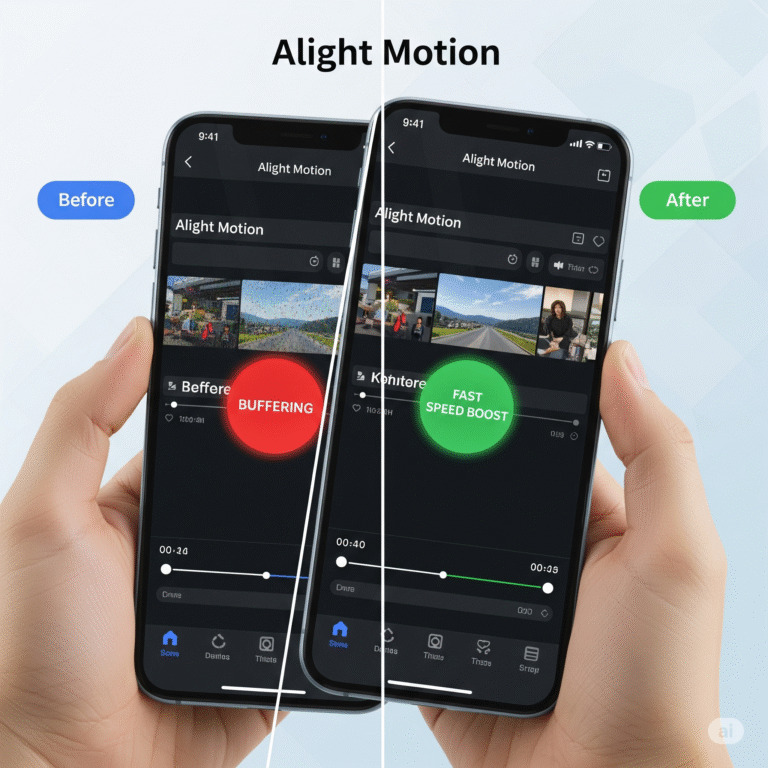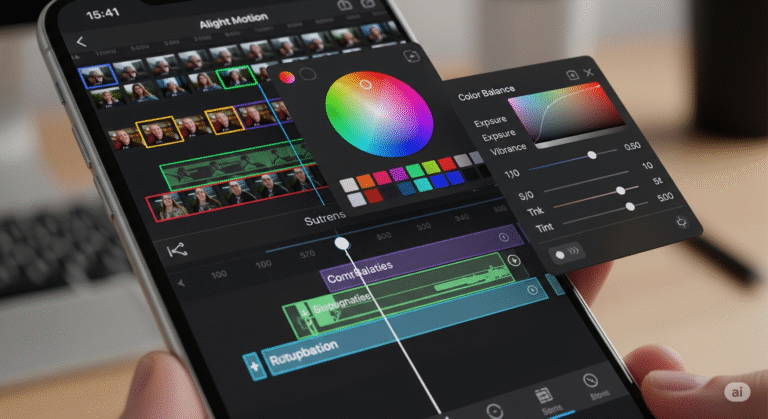How to Use QR Codes in Alight Motion to Import and Share?
One of the coolest features in Alight Motion Mod APK Pro version is the ability to share and import edits using a simple QR code. Forget about complicated files; with a quick scan, you can instantly grab cool effects or share your amazing work with friends. It’s a super fast way to level up your edits.
But there’s a lot of confusing information out there. You do not need any external websites or special QR code generator apps. It’s all built right into Alight Motion! This friendly guide from Alight Motion Media will show you the simple, correct way to both import and create QR codes for your projects.
What are QR Codes in Alight Motion? (A Simple Explanation)
Think of an Alight Motion QR code as a special shortcut.
- When you scan one, it’s like clicking a special link that opens a project or preset directly in your app.
- When you create one, you’re making a shareable image that links to your project, making it easy for others to use your work.
It’s the easiest way to share and receive Alight Motion presets.
Part 1: How to Import a Preset Using a QR Code
This is what you’ll do most often. You see a cool effect on TikTok or YouTube shared with a QR code, and you want to use it. Here’s how.
Step 1: Find a QR Code Preset
First, you need an Alight Motion QR code to scan. You can find these all over social media. Just save the QR code image to your phone’s photo gallery.
Step 2: Open Alight Motion and Start a Project
You need to be inside a project to import a QR code preset.
- Open the Alight Motion app.
- Tap the green ‘+’ button to start a new project (or open one you’re already working on).
Step 3: Scan the QR Code from Your Gallery
- Inside your project, tap the green ‘+’ button again.
- Select “Media”.
- Find and select the QR code image you saved earlier. It will be added to your timeline like a normal picture.
- Alight Motion will automatically detect it’s a special QR code. A small pop-up will appear on the image layer. Tap the “Import” button that appears.
The effects or layers from the QR code will now be added to your project! It’s that easy.
Part 2: How to Share Your Own Project as a QR Code
Want to share your own awesome edit with the world? Here’s how you create your own QR code.
Step 1: Finish Your Project and Tap Export
Once your video edit is complete, tap the export icon in the top-right corner of the screen (it looks like a box with an arrow).
Step 2: Choose the “QR Code” Share Option
In the export menu, you’ll see different options like “Video,” “GIF,” etc. At the bottom, you’ll find the sharing options.
- Tap on “Project Link”.
- Alight Motion will prepare your project for sharing.
- A new screen will appear. Tap the “QR Code” button.
Step 3: Save or Share Your QR Code
Alight Motion will generate a unique QR code image for your project. You can now tap “Save” to save it to your phone’s gallery or “Share” to send it directly to a friend or post it online.
Troubleshooting: Common QR Code Problems
- “I scanned the code, but nothing happened.” Make sure you’re adding the QR code image as a “Media” layer inside a project. Alight Motion won’t detect it if you’re just looking at it on the home screen.
- “It says the project is incompatible.” This usually means the QR code was created with a newer version of Alight Motion than what you have. Go to the App Store or Play Store and make sure your app is fully updated.
- “The QR code imported, but the edit looks wrong.” The QR code only shares the effects and layers, not the media or fonts. If the original creator used a custom font, you’ll need to install that font on your device for the project to look the same.
Download Alight Motion Mod APK Pro (%global_latest%) for Android now! and for older and stabled version click here.. If you want this application for PC or iOS click on the links.