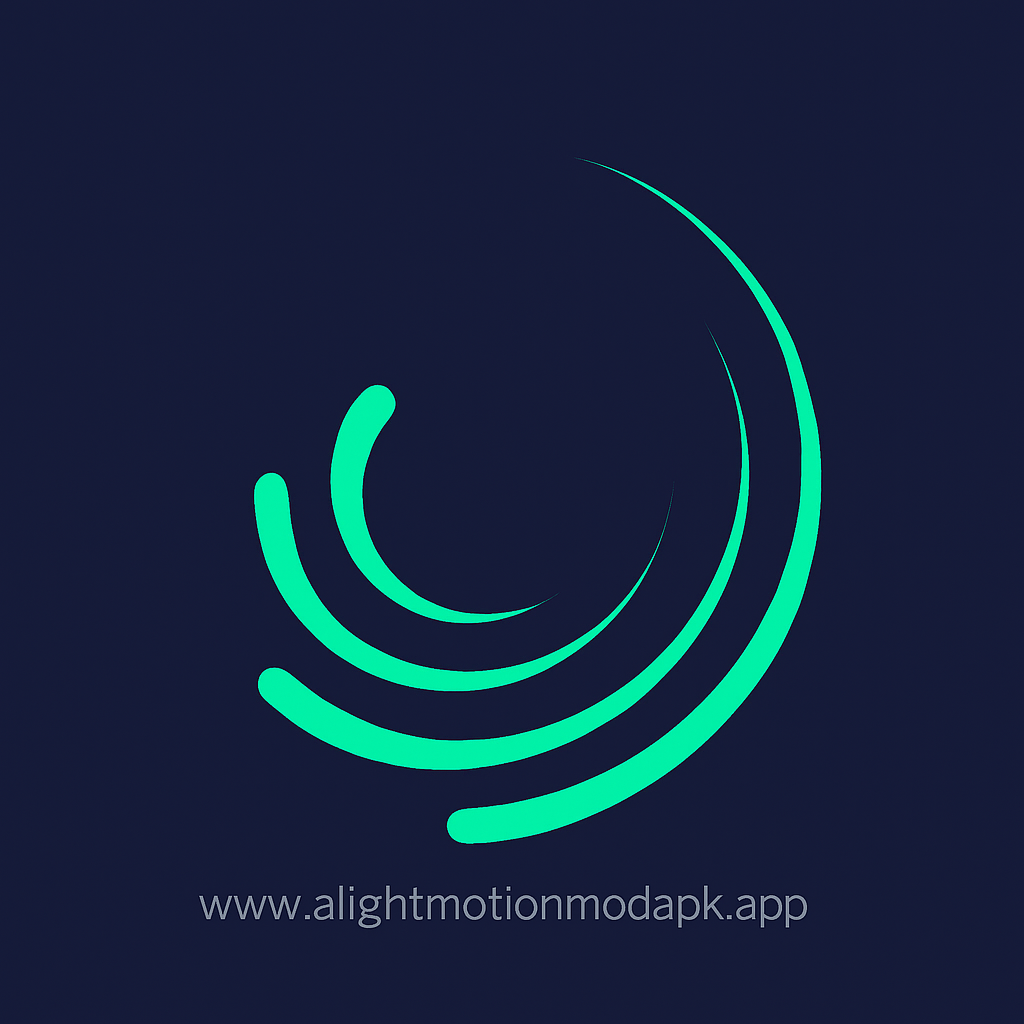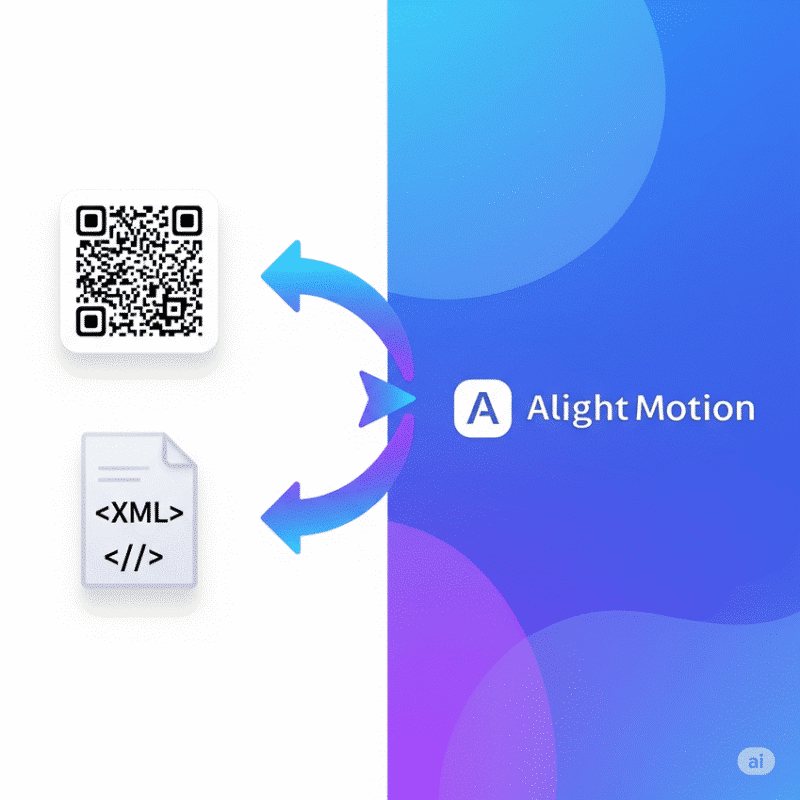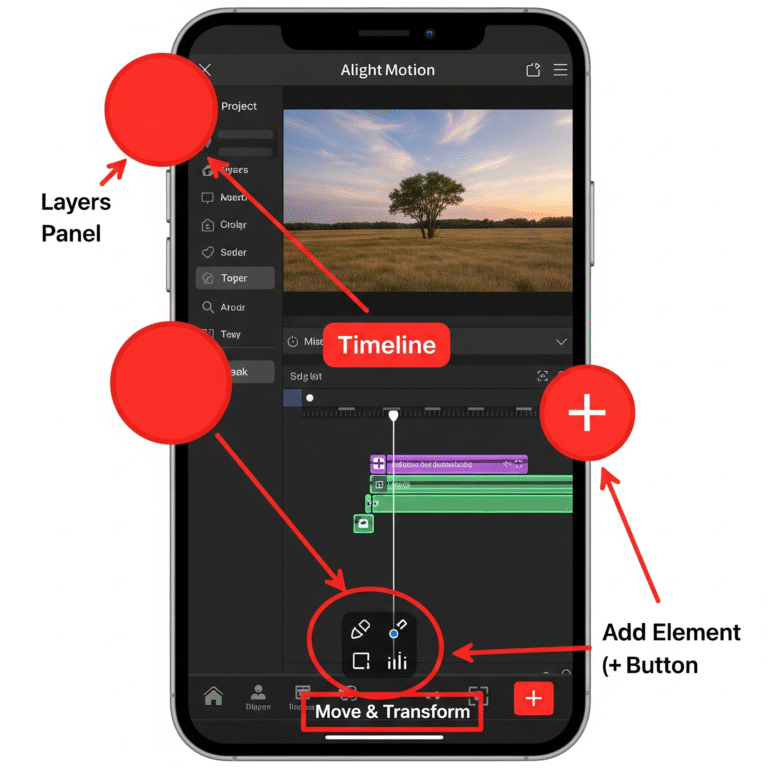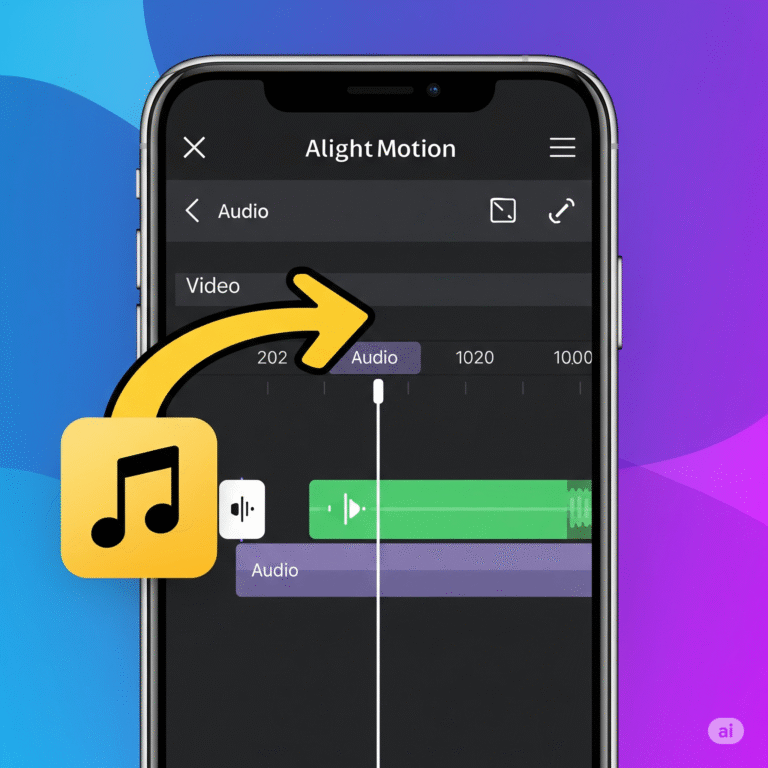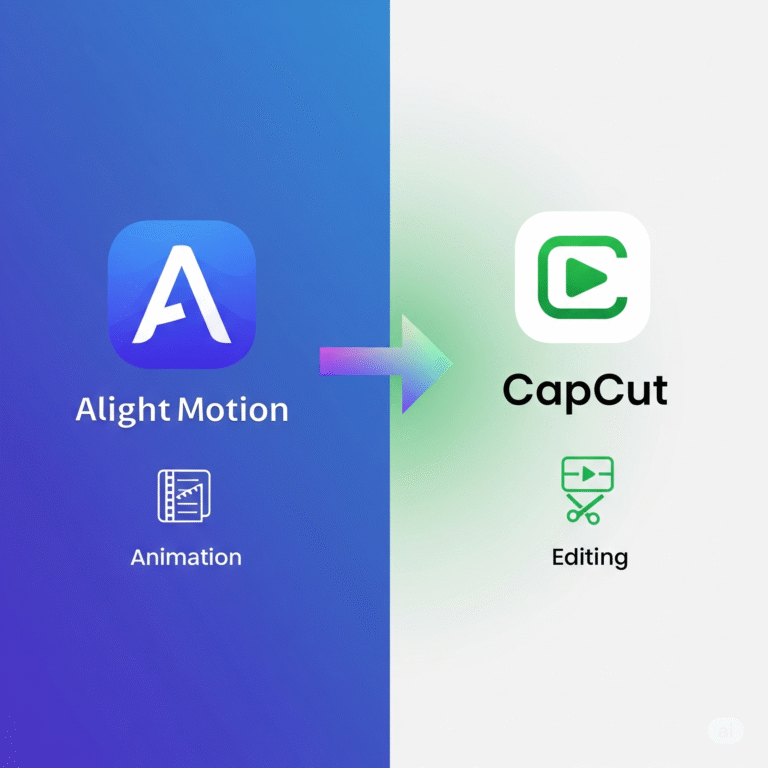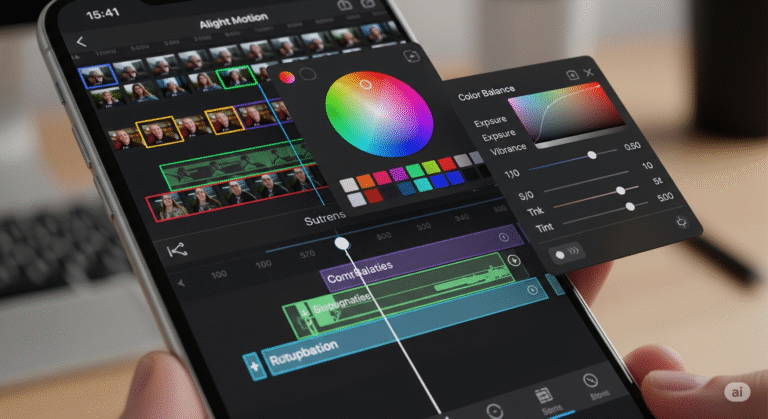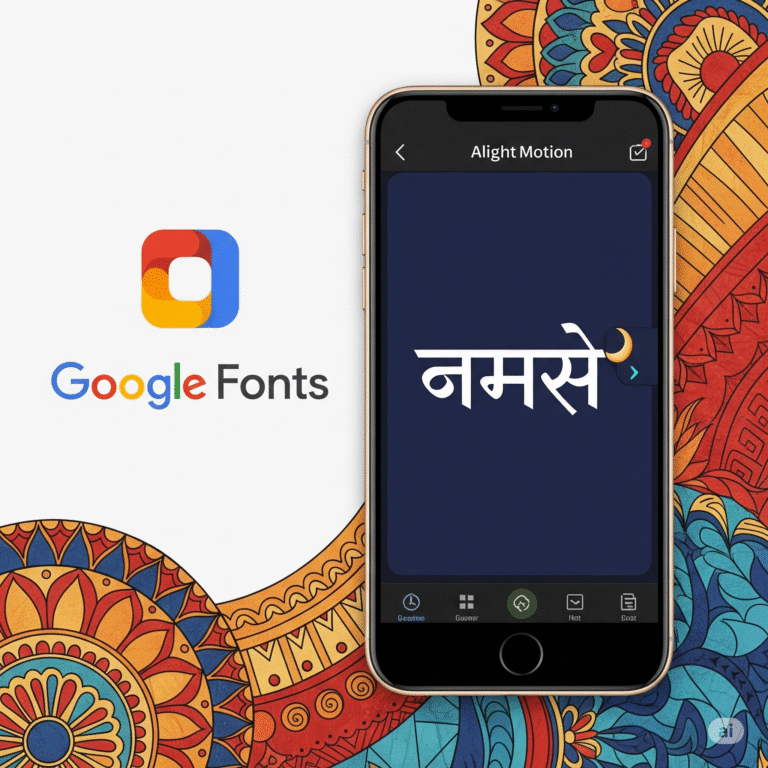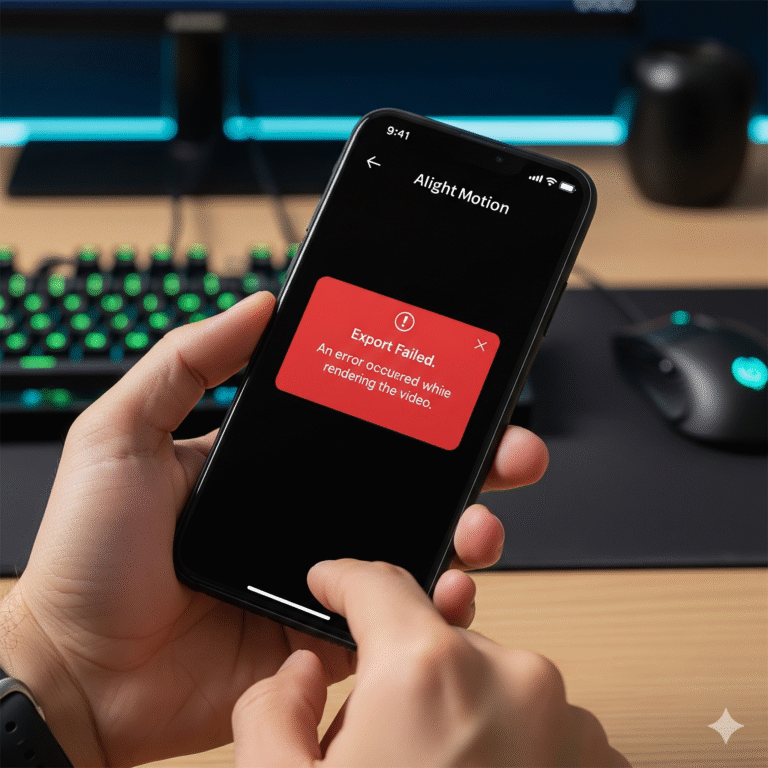How to Use Presets in Alight Motion for XML and QR Codes?
One of the best ways to speed up your editing and create amazing videos is by using presets in Alight Motion. Presets are simply pre-made collections of effects and animations that you can quickly apply to your own layers, saving you tons of time.
But if you’re new, you might be confused about how it works. There isn’t a big “Presets” button in the app. Instead, presets are shared in two main ways: QR Codes and XML files. This friendly guide from Alight Motion Media will show you the simple, correct way to use both.
What are Alight Motion Presets? (A Simple Explanation)
Think of a preset as a “copy-and-paste” for cool effects. Instead of you having to manually add and adjust ten different effects to create a certain look, someone else has already done the work. You just import their “recipe” (the preset) and apply it to your own video or photo layer.
Method 1: How to Use QR Code Presets
This is a super popular way to share single effects or simple layer styles.
Step 1: Find and Save the QR Code Image
You’ll find these QR codes shared on social media like Pinterest, Instagram, and YouTube. When you find one you like, simply save the QR code image to your phone’s photo gallery.
Step 2: Import the Preset into a Project
You need to be inside a project to scan the code.
- Open Alight Motion and tap the ‘+’ button to start a new project.
- Tap the ‘+’ button again and select “Media”.
- Choose the QR code image you just saved. It will be added to your timeline.
- Alight Motion will recognize it and a pop-up will appear. Tap “Import”.
The preset layers will now be added to your project.
Step 3: Copy and Paste the Effects
Now, you’ll copy the effects from the preset layer onto your own layer.
- Tap the new layer that was just imported from the QR code.
- Tap the “Effects” button at the bottom.
- Tap the three dots (…) in the bottom-left corner and select “Copy Effects”.
- Now, go back to your timeline and tap on your own photo or video layer.
- Tap “Effects” again, tap the three dots (…), and select “Paste Effects”.
All the effects from the preset are now applied to your clip!
Method 2: How to Use XML File Presets
XML files are usually for entire projects or more complex, multi-layer effects.
Step 1: Download the XML File
Find and download the XML file from a creator’s YouTube description, website, or Google Drive link. It will save to your phone’s “Downloads” folder.
Step 2: Import the Project via the “Share” Menu
You don’t open these from inside the app.
- Open your phone’s “Files” or “My Files” app and go to your “Downloads” folder.
- Long-press on the XML file and tap the “Share” icon.
- From the list of apps, choose “Alight Motion”.
- A message will pop up saying “Project Imported.”
Step 3: Copy Effects from the Imported Project
- Go back to the Alight Motion home screen and tap on the “Projects” tab.
- You’ll see the project you just imported at the top of the list. Open it.
- From here, you can either replace the images in the template or use the “Copy Effects” and “Paste Effects” method described in Method 1 to move the effects to a different project.
Pro Tip: How to Create Your Own Simple Presets
You can easily save your own favorite effect combinations.
- Finish adding and adjusting effects on a layer until you love how it looks.
- Tap “Effects” > three dots (…) > “Copy Effects”.
- Now you can paste these effects onto any other layer in any other project!
Download Alight Motion Mod APK Pro (%global_latest%) for Android now! and for older and stabled version click here.. If you want this application for PC or iOS click on the links.