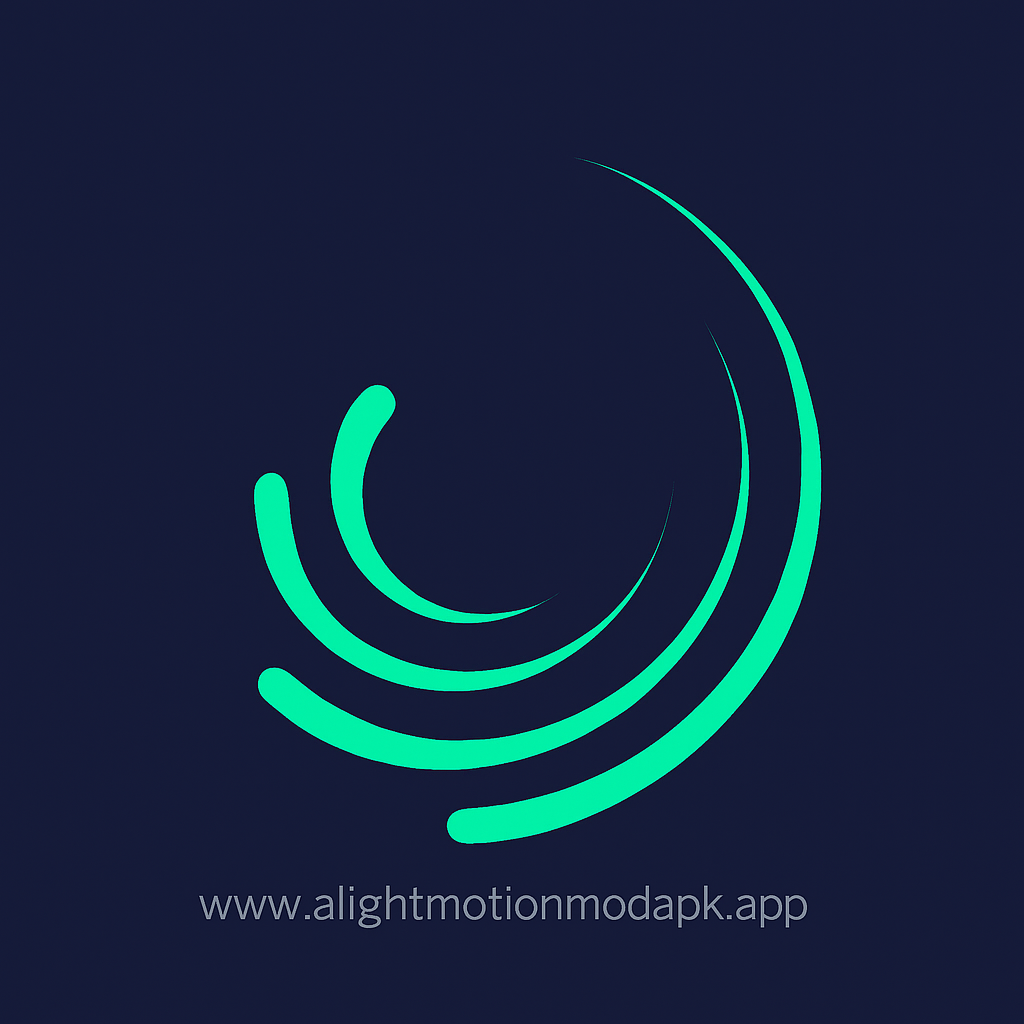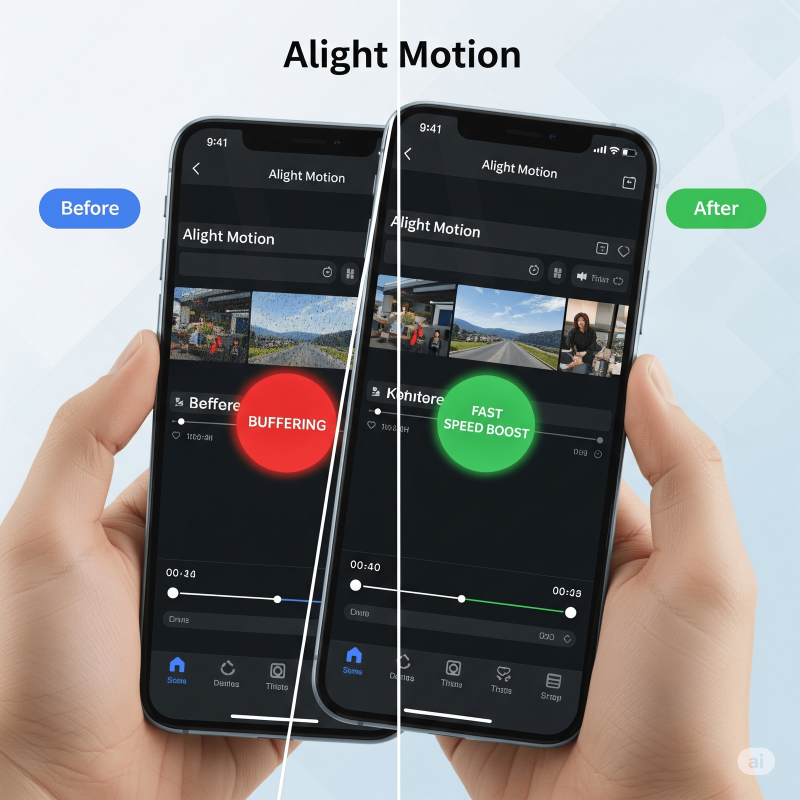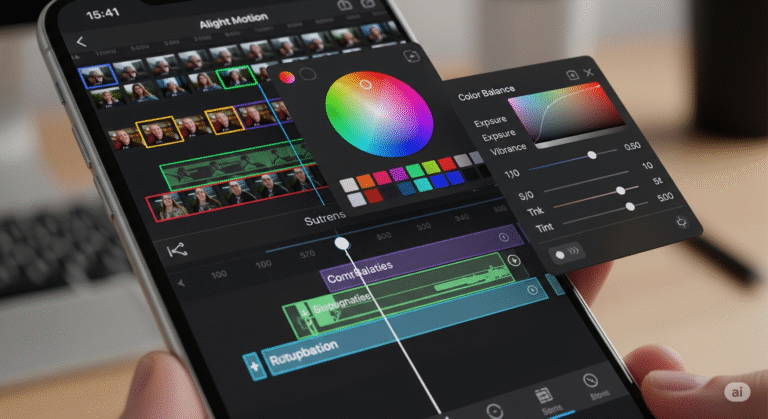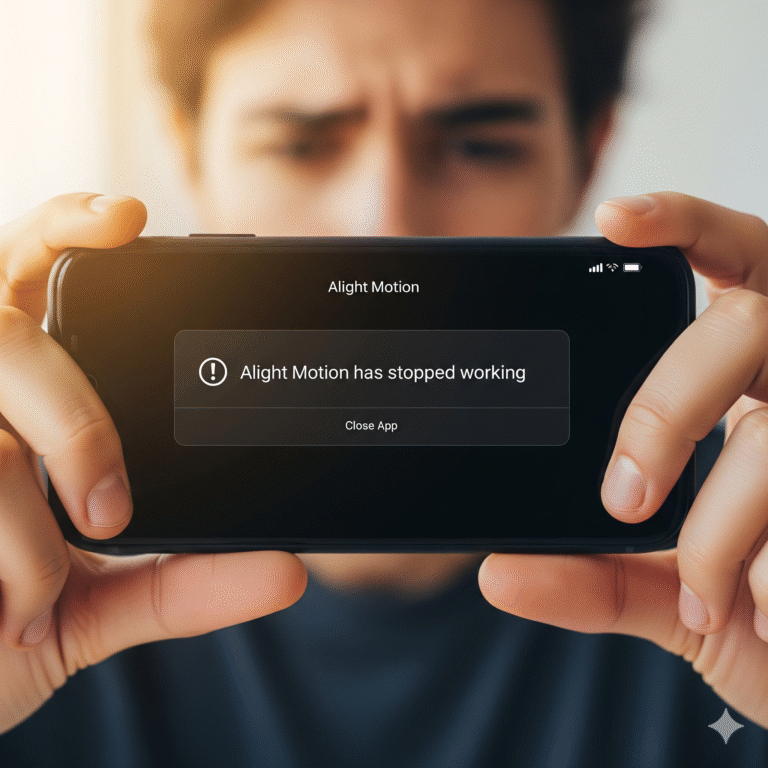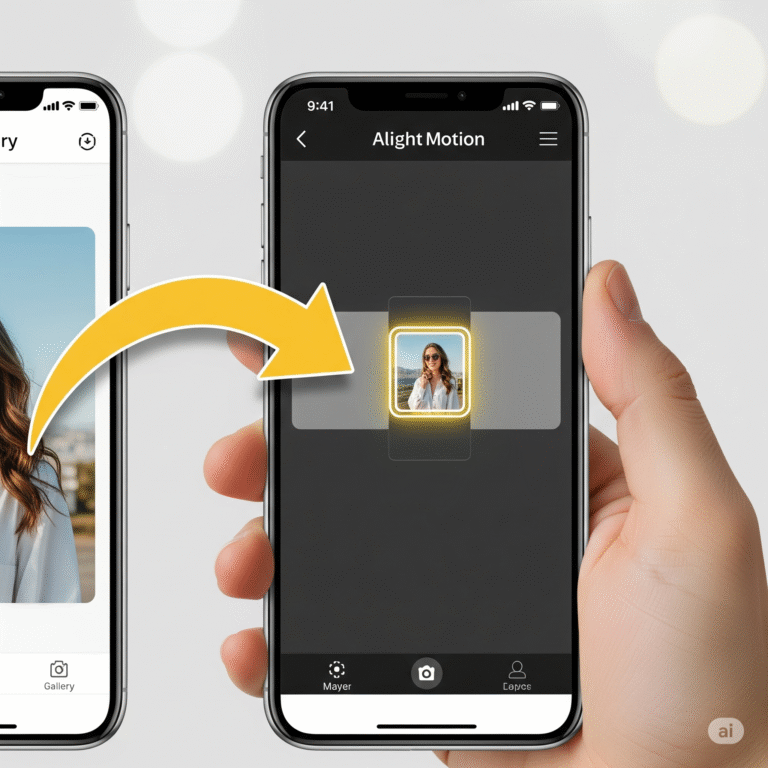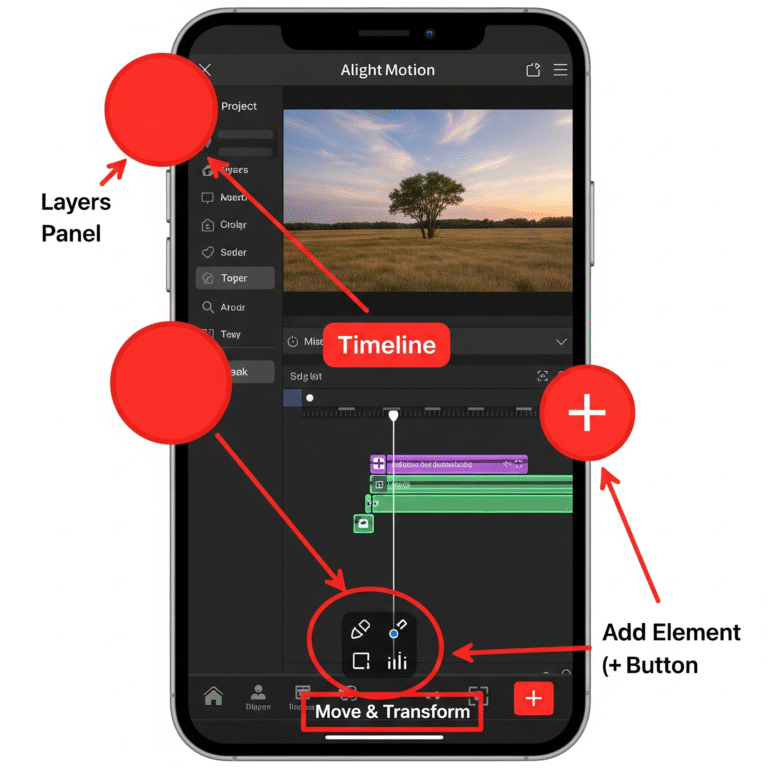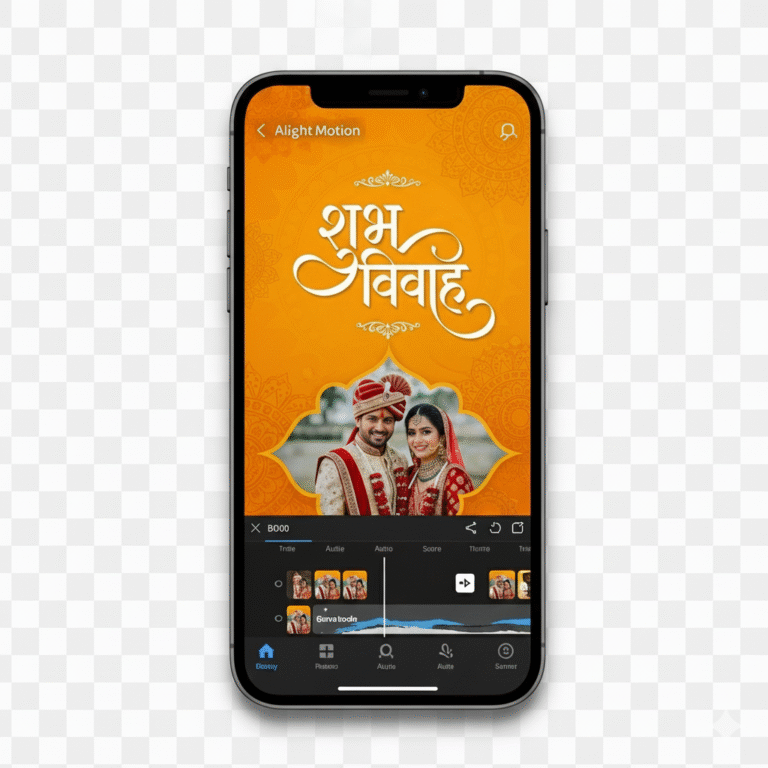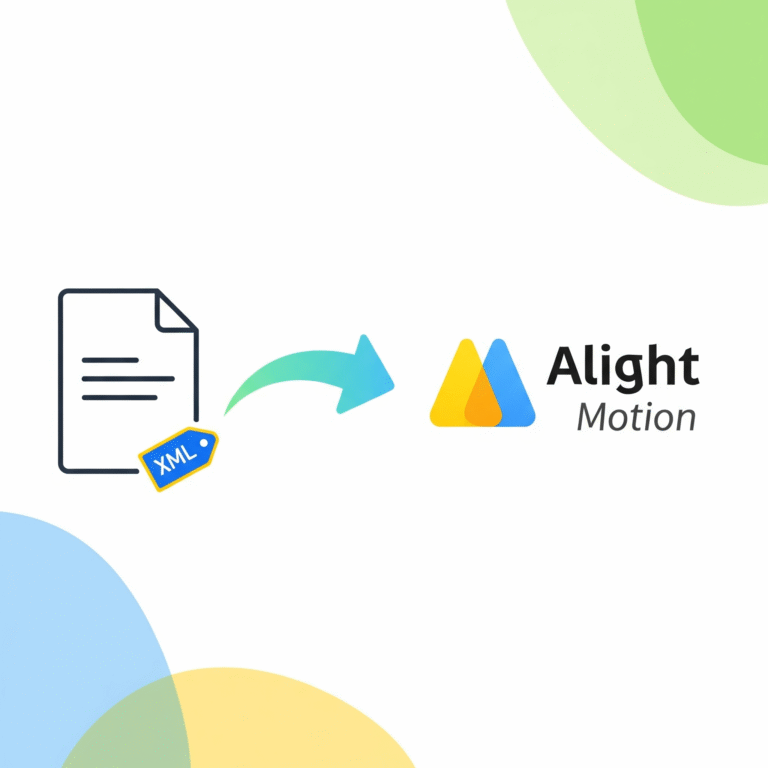How to Stop Lag in Alight Motion for Better Performance?
There’s nothing more frustrating than being in the middle of a creative flow, only for your app to start lagging, stuttering, or even crashing. If you’re an Alight Motion Mod APK Pro user, you know it’s an incredibly powerful tool, but all that power can sometimes slow down your phone.
But don’t worry, you’re not alone, and the problem is usually fixable! This friendly guide from Alight Motion Media will walk you through the real reasons why Alight Motion gets laggy and give you simple, actionable steps to make it run smoothly again.
Why Does Alight Motion Get Laggy? (A Simple Explanation)
Think of your phone as a small computer with a limited amount of brainpower (RAM) and energy. Alight Motion is a very demanding app—it’s like asking your phone to run a professional desktop program.
Lag usually happens for a few simple reasons:
- Your project is too complex: Too many layers, high-resolution videos, and tons of effects can overwhelm your phone.
- Your phone’s resources are tied up: Other apps running in the background are using up the power Alight Motion needs.
- Temporary files are clogging things up: Over time, an app’s “cache” can get bloated and slow things down.
Now, let’s get to the fixes!
7 Ways to Fix Lag in Alight Motion (From Easiest to Advanced)
Start with the first tip and work your way down the list. Often, the simplest fixes make the biggest difference.
1. Close All Other Apps
This is the easiest fix! If you have apps like Instagram, YouTube, or a game running in the background, they are using up your phone’s RAM.
- How to do it: Open your phone’s “recent apps” screen and swipe away all other applications before you open Alight Motion. This gives Alight Motion all the available power.
2. Clear Your Alight Motion Cache
The “cache” is just a storage area for temporary files. Clearing it can solve a surprising number of problems.
- How to do it (Android): Go to your phone’s Settings > Apps > Alight Motion > Storage & cache, and tap “Clear cache”. (Don’t worry, this won’t delete your projects).
- How to do it (iPhone): The best way to clear the cache on an iPhone is to simply restart your device.
3. Lower the Preview Quality
Did you know you can change the quality of the video while you’re editing without affecting the final export quality? This is a game-changer for lag.
- How to do it: Inside your project, look for the gear icon in the top-right corner. Tap it, and you’ll see a “Preview Resolution” option. Change it from “Standard” to “Low” or “Very Low.” Your preview will look a bit blurry, but the app will run much faster.
4. Simplify Your Project
If you’re working with dozens of layers and heavy effects, you’re pushing your phone to its limits.
- How to do it: Try to pre-compose complex elements. This means you export a small, animated section as its own video file, then re-import that video file as a single layer. This reduces the number of layers Alight Motion has to think about at once.
5. Use “Low Quality Preview” Mode
This is different from the setting in Step 3. This is a toggle you can turn on and off while you’re editing.
- How to do it: In your project timeline, look for the three dots in the top-right corner. Tap them, and you’ll see a switch for “Low Quality Preview.” Turn this on when you’re arranging layers and off when you need to see the full detail of your effects.
6. Work with Smaller Video Files
Editing with 4K video files on a phone is extremely demanding. If possible, convert your large video files to a lower resolution (like 1080p) before you import them into Alight Motion. This will make a huge difference in performance.
7. Keep the App Updated
The developers are always working to improve performance. Make sure you have the latest version of Alight Motion installed from the Google Play Store or Apple App Store, as updates often include important bug fixes and optimizations.
Download Alight Motion Mod APK Pro (%global_latest%) for Android now! and for older and stabled version click here.. If you want this application for PC or iOS click on the links.