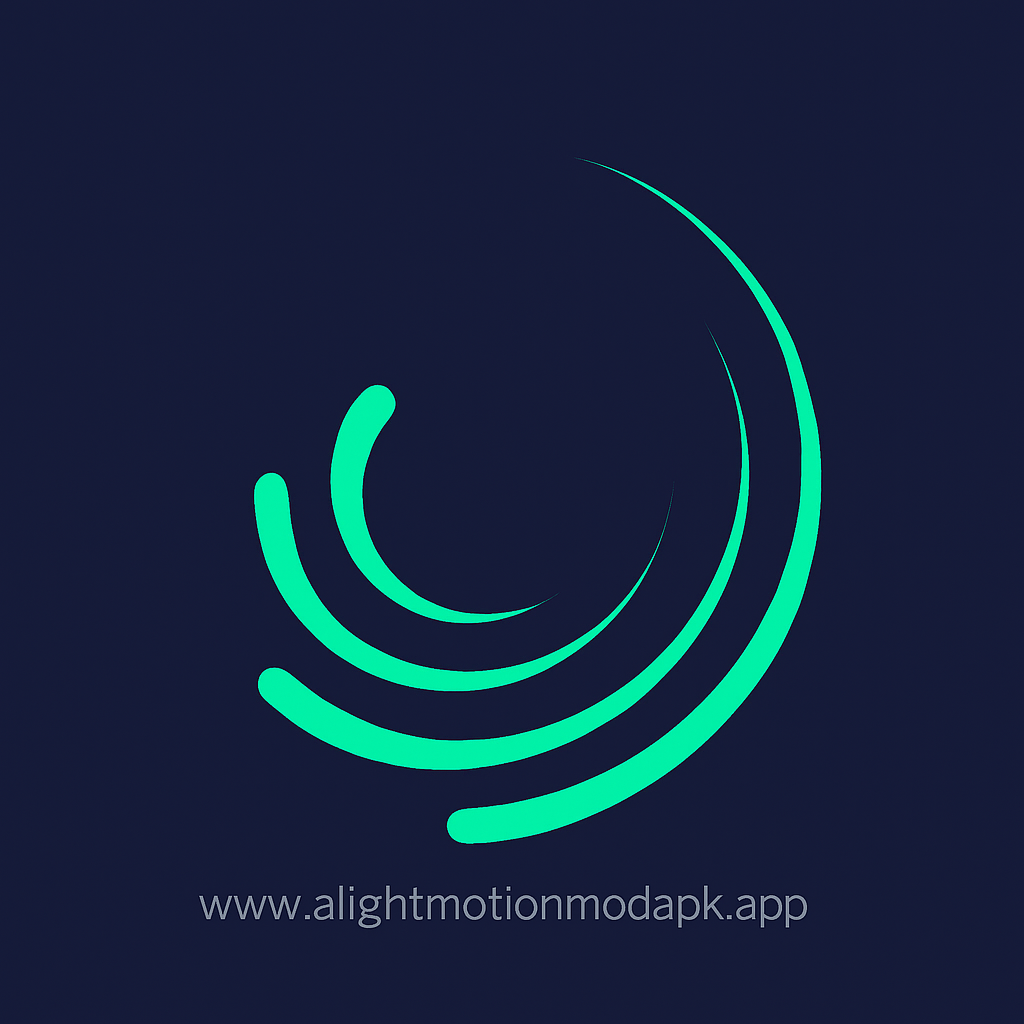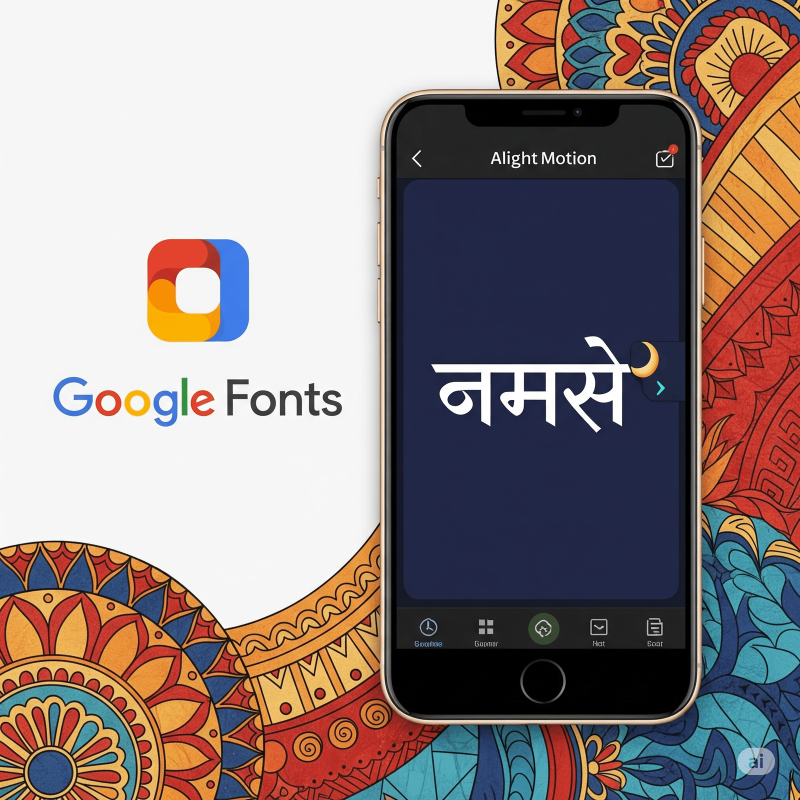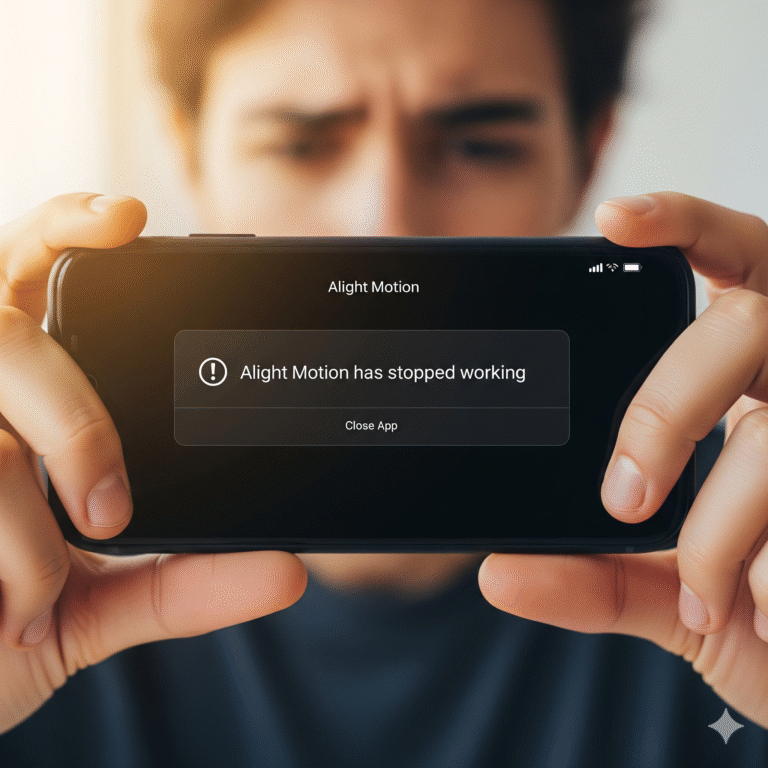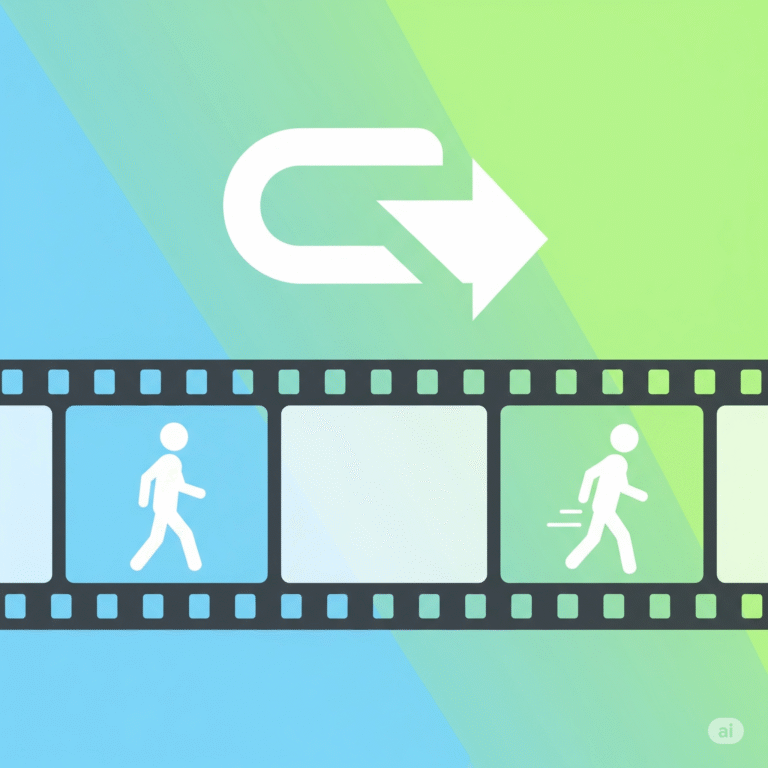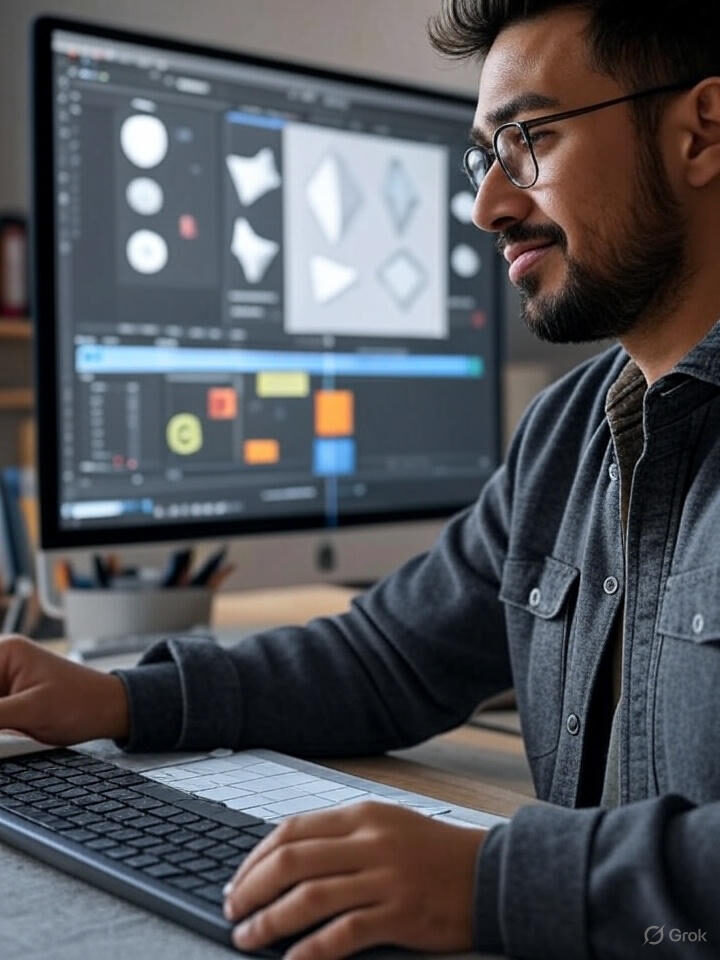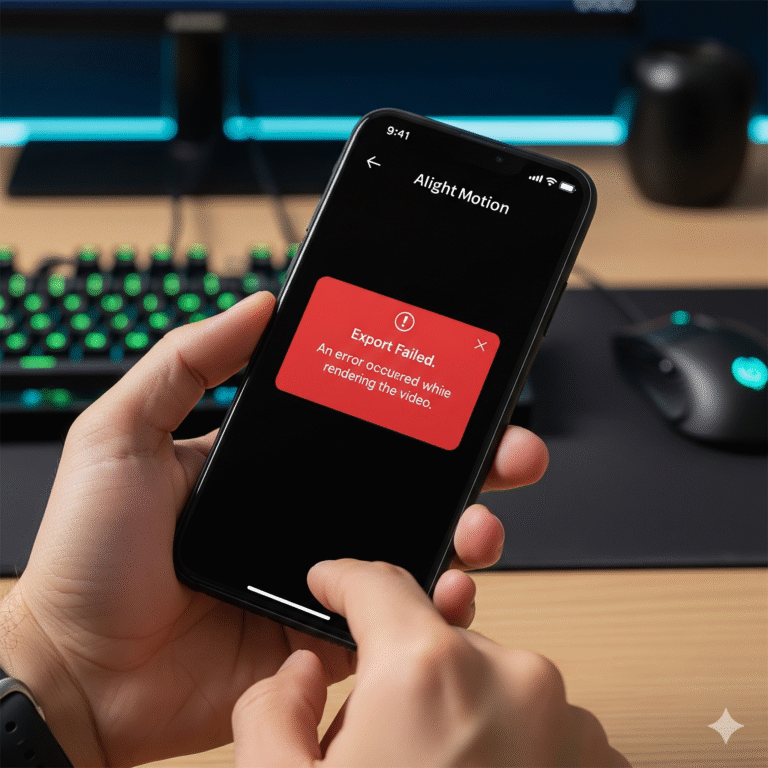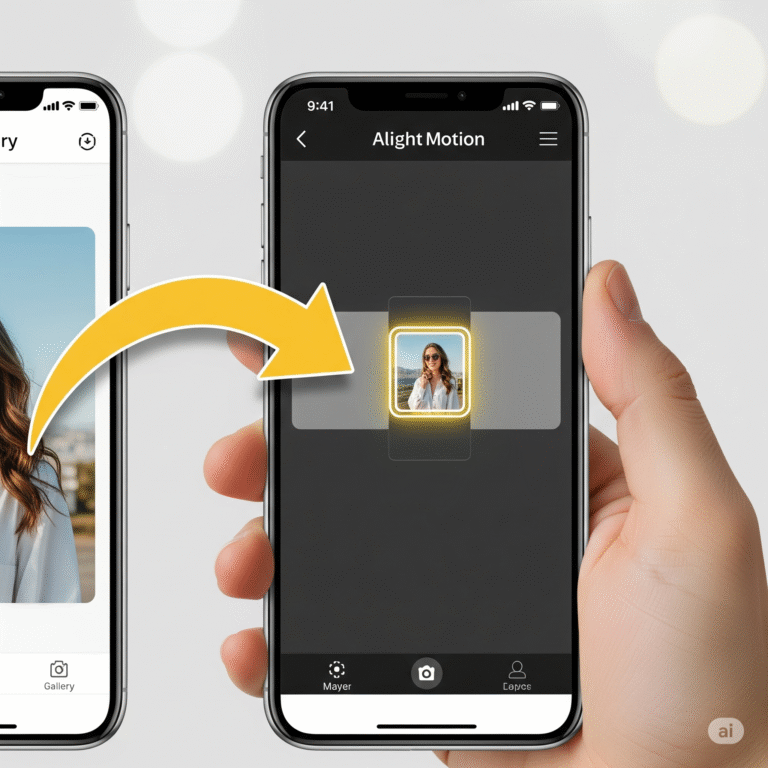How to Add Custom Hindi Fonts in Alight Motion Easily?
Want to make your videos stand out with beautiful, stylish Hindi Fonts in Alight Motion? While Alight Motion has some built-in fonts, the real magic happens when you import your own custom fonts. It allows you to perfectly match your text to your video’s vibe, whether you want something traditional, modern, or artistic.
It might sound technical, but it’s actually really simple! This friendly guide from Alight Motion Media will show you exactly where to find amazing Hindi fonts and how to easily install them in your Alight Motion app.
Step 1: Find and Download Your Hindi Fonts in Alight Motion
First things first, you need to find a font you love. You can’t do this inside Alight Motion; you’ll need to use your web browser.
- Go to a Font Website: A great, safe, and free place to start is Google Fonts. Just search for “Google Fonts” in your browser.
- Search for Hindi Fonts: On the Google Fonts website, look for the “Languages” filter and select “Devanagari” (the script used for Hindi).
- Choose and Download: Browse through the hundreds of beautiful fonts. When you find one you like, tap on it and look for a “Download family” button. Tap it to download the font files to your phone.
The font will download as a ZIP file, usually into your phone’s “Downloads” folder.
Step 2: Unzip the Font File
A ZIP file is like a compressed folder. You need to “unzip” it to get the actual font files inside.
- Open your phone’s “Files” or “My Files” app.
- Go to your “Downloads” folder.
- Find the ZIP file you just downloaded and tap on it.
- An option to “Extract” or “Unzip” will appear. Tap it.
This will create a new, regular folder with the font files inside. The font files themselves will end in .ttf or .otf.
Step 3: Import the Font into Alight Motion
Now for the final, easy part! Let’s get that font into your app.
- Open Alight Motion and start a new project (or open an existing one).
- Add a Text layer by tapping the ‘+’ button.
- Type some text and then tap the font name at the top of the screen to open the font list.
- In the top-left corner of the font list, tap the three horizontal lines (the menu icon) and select “Import Fonts”.
- Your phone’s file manager will open. Navigate to the “Downloads” folder and find the new folder you just unzipped.
- Open the folder and tap on the .ttf or .otf font file to import it.
That’s it! Your new Hindi font will now appear in the “Imported” tab of your font list, ready for you to use in all your projects.
Troubleshooting: Common Font Problems
“My Hindi font looks like boxes or weird symbols.” This usually means there’s a character encoding issue. Make sure you’re using a modern, Unicode-compliant font from a reputable source like Google Fonts.
“I imported the font, but I can’t find it.” In the font list, make sure you’ve tapped on the “Imported” tab. All the fonts you add yourself will be stored there.
“The font looks different in Alight Motion than it did on the website.” Some very complex fonts might not render perfectly on mobile. Try using a different font from the same family (e.g., “Regular” instead of “Bold Italic”) to see if that helps.
Download Alight Motion Mod APK Pro (%global_latest%) for Android now! and for older and stabled version click here.. If you want this application for PC or iOS click on the links.