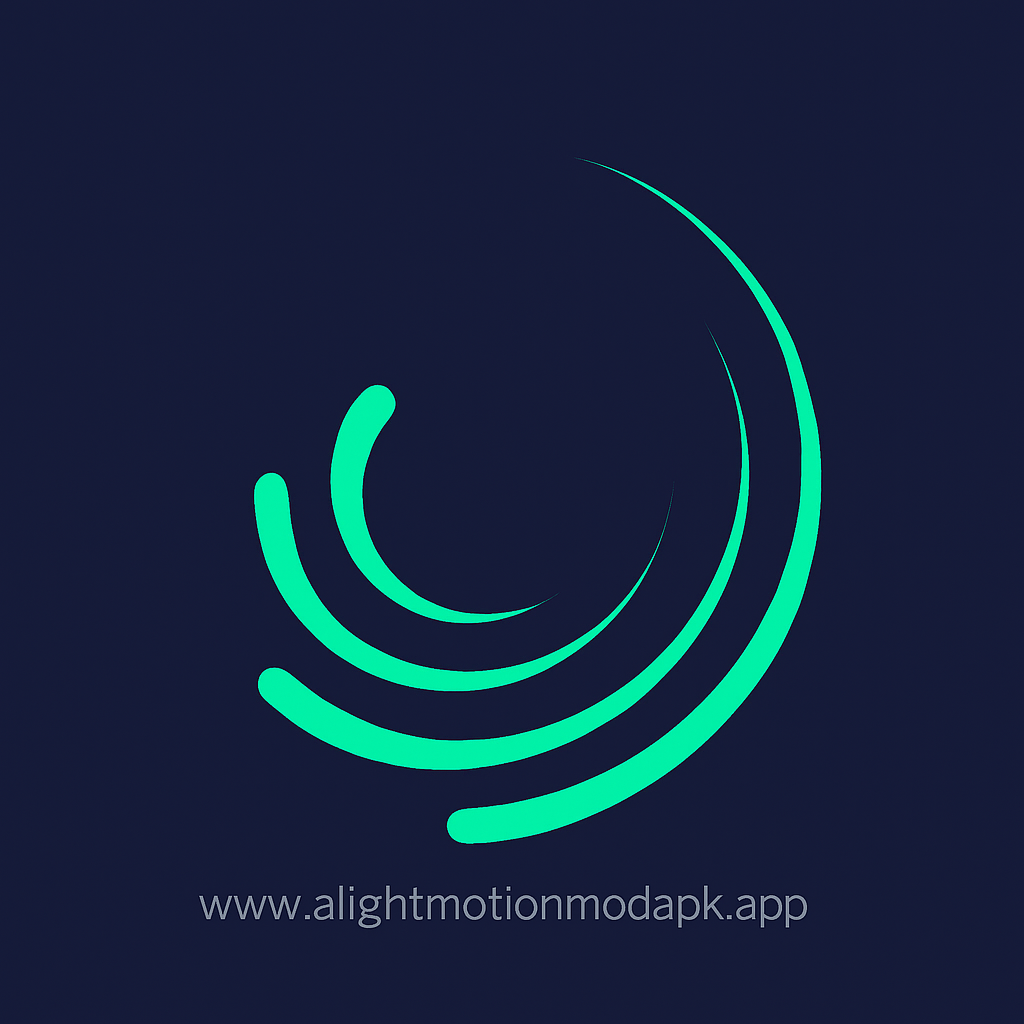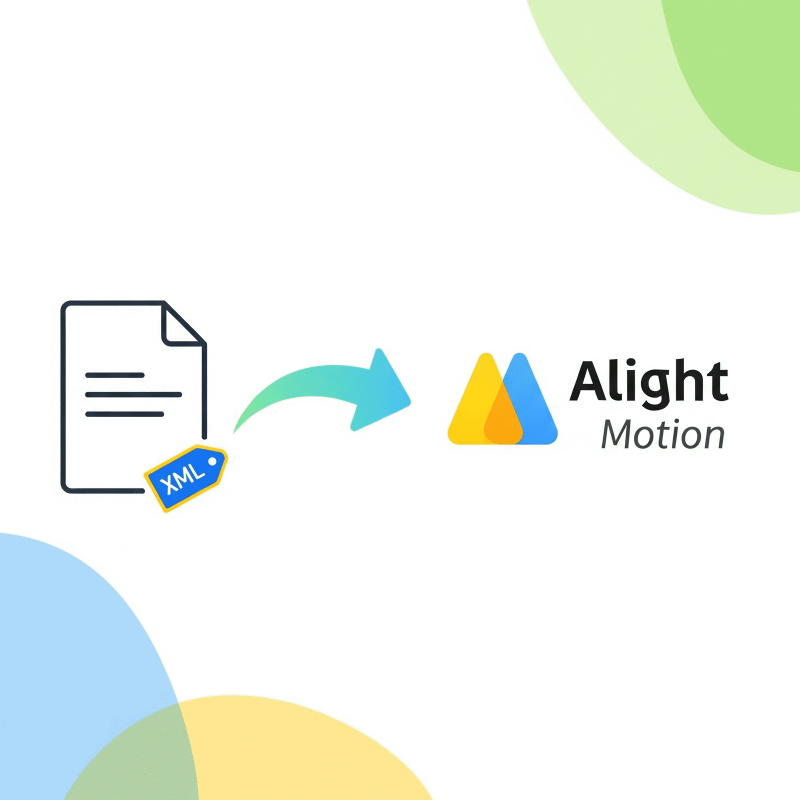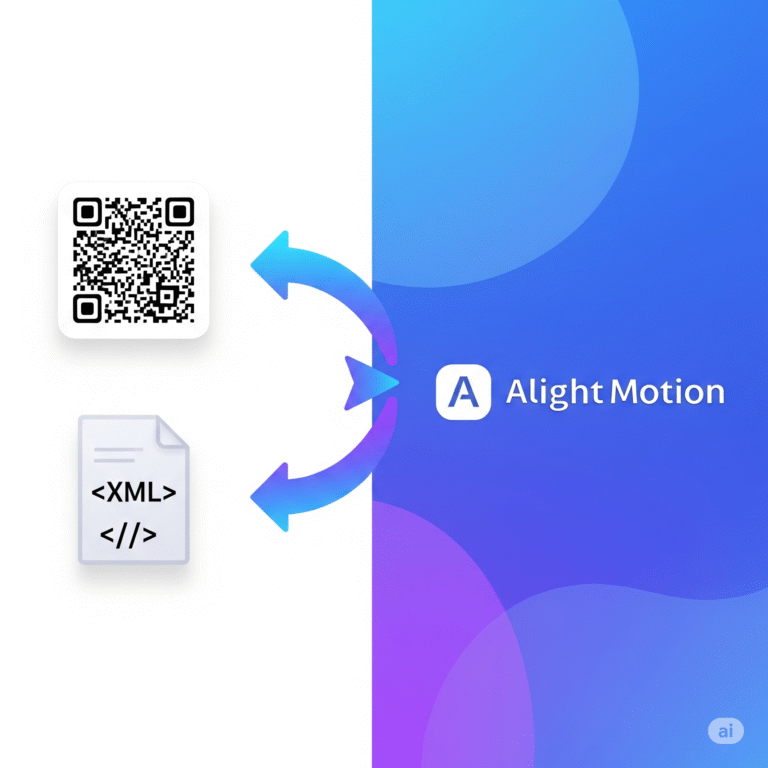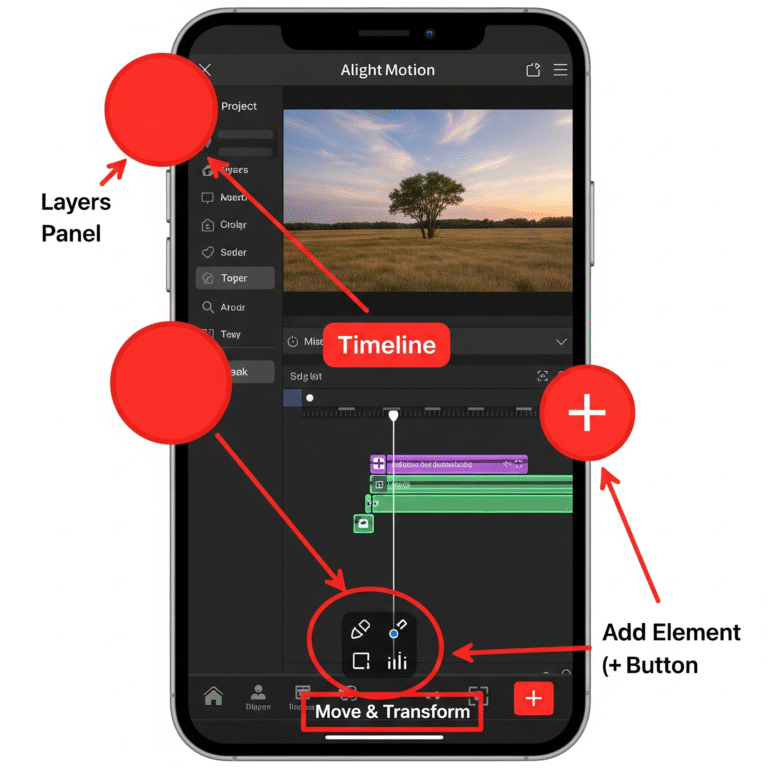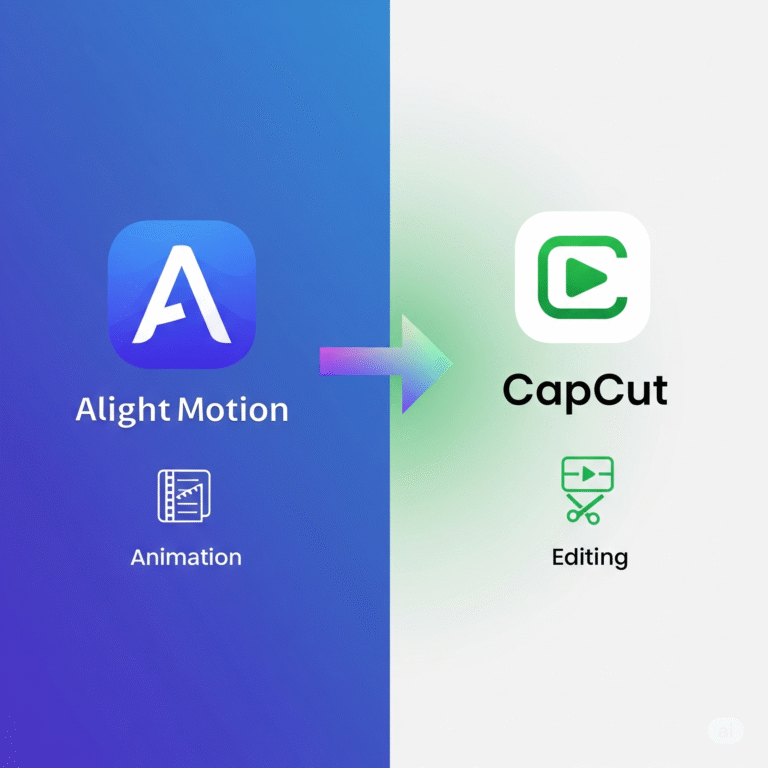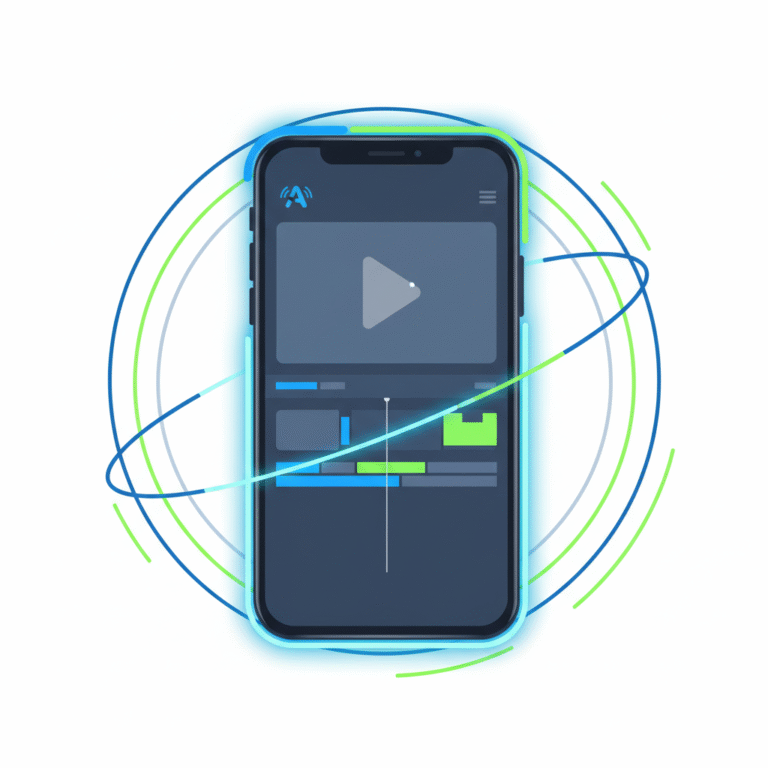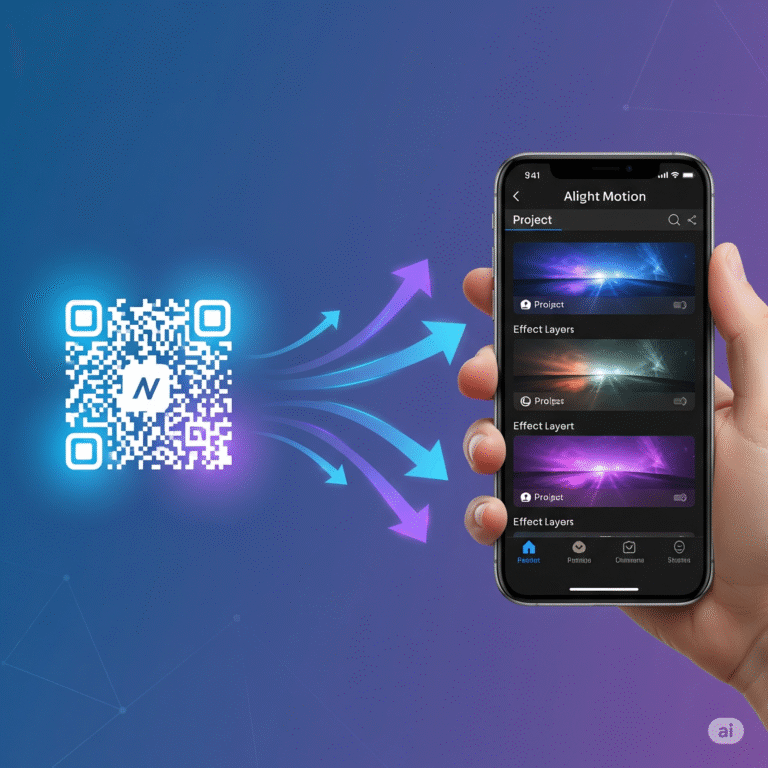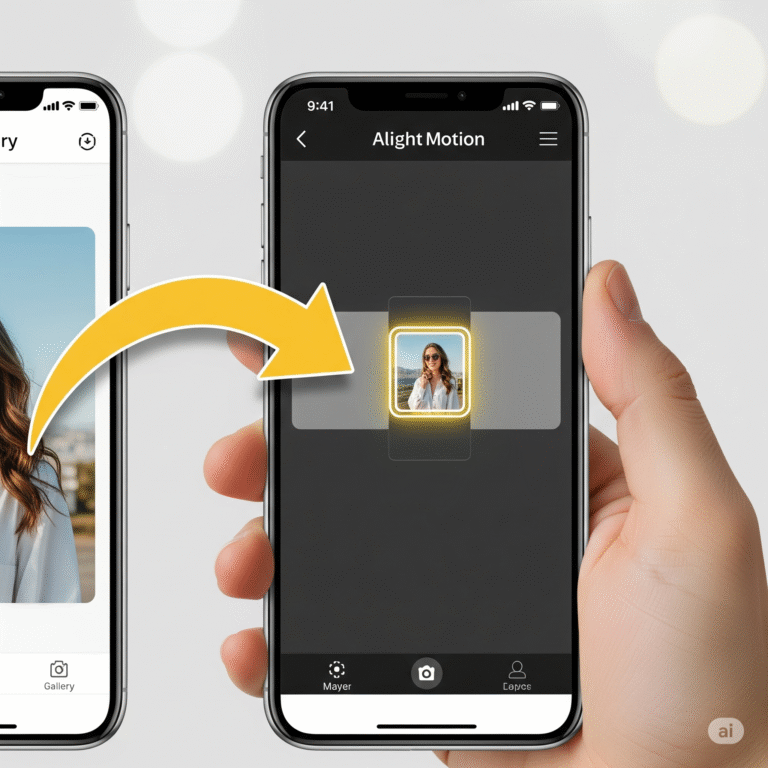How to Add and Animate Text in Alight Motion Easily?
Have you ever seen an amazing video edit online and wished you could use those same cool effects? Chances are, you can! Many creators share their work as XML files, which are like special recipe cards for Alight Motion. They hold all the instructions for animations and effects, and importing them is easier than you think.
This friendly guide from Alight Motion Media will show you exactly how to import XML files into your app. We’ll skip the confusing tech talk and give you simple, clear steps so you can start using awesome new presets and projects right away.
What Exactly is an XML File?
Have you ever seen an amazing video edit online and wished you could use those same cool effects? Chances are, you can! Many creators share their work as XML files, which are like special recipe cards for Alight Motion. They hold all the instructions for animations and effects, and importing them is easier than you think.
This friendly guide from Alight Motion Media will show you exactly how to import XML files into your app. We’ll skip the confusing tech talk and give you simple, clear steps so you can start using awesome new presets and projects right away.
How to Import an XML File: A Step-by-Step Guide
Here’s the simple, three-step process to get those files into your app.
Step 1: Find and Download Your XML File
First, you need to find a preset you want to use. Many creators share XML files on platforms like:
- YouTube (in the video description)
- Creator websites or blogs
- Google Drive links shared on social media
Once you find a link, tap on it to download the XML file to your phone. It will usually save to your “Downloads” folder.
Step 2: Share the File to Alight Motion (The Important Part!)
This is the step where most people get stuck. You do not open the file from inside Alight Motion. Instead, you share it to the app.
- Open your phone’s “Files” or “My Files” app.
- Navigate to your “Downloads” folder.
- Find the XML file you just downloaded (it will have
.xmlat the end of its name). - Long-press on the file to select it.
- Tap the “Share” icon.
- From the list of apps that appears, find and select “Alight Motion”.
Alight Motion will quickly show a message that says “Project Imported.”
Step 3: Find Your Imported Project
Now, where did it go?
- Open the Alight Motion app.
- Go to the “Projects” tab at the bottom of the screen.
- Your newly imported project will be at the top of your project list!
You can now open it, see all the layers and effects, and replace the placeholder media with your own photos and videos.
Troubleshooting: What if it Didn’t Work?
Sometimes things don’t go as planned. Here are a few quick fixes for common problems.
- “My XML file won’t import.” This often happens if the XML file was created on a newer version of Alight Motion than the one you have installed. Make sure your Alight Motion app is updated to the latest version from the App Store or Play Store.
- “I can’t find Alight Motion in the ‘Share’ menu.” This can happen on some phones. Try restarting your device. If it still doesn’t show up, you may need to use a different file manager app from the Play Store.
- “The project imported, but it looks broken.” Remember, the XML file is just the recipe. If the original creator used custom fonts or specific media dimensions, you might need to download those fonts or adjust the layers manually to fit your own media.
Download Alight Motion Mod APK Pro (%global_latest%) for Android now! and for older and stabled version click here.. If you want this application for PC or iOS click on the links.