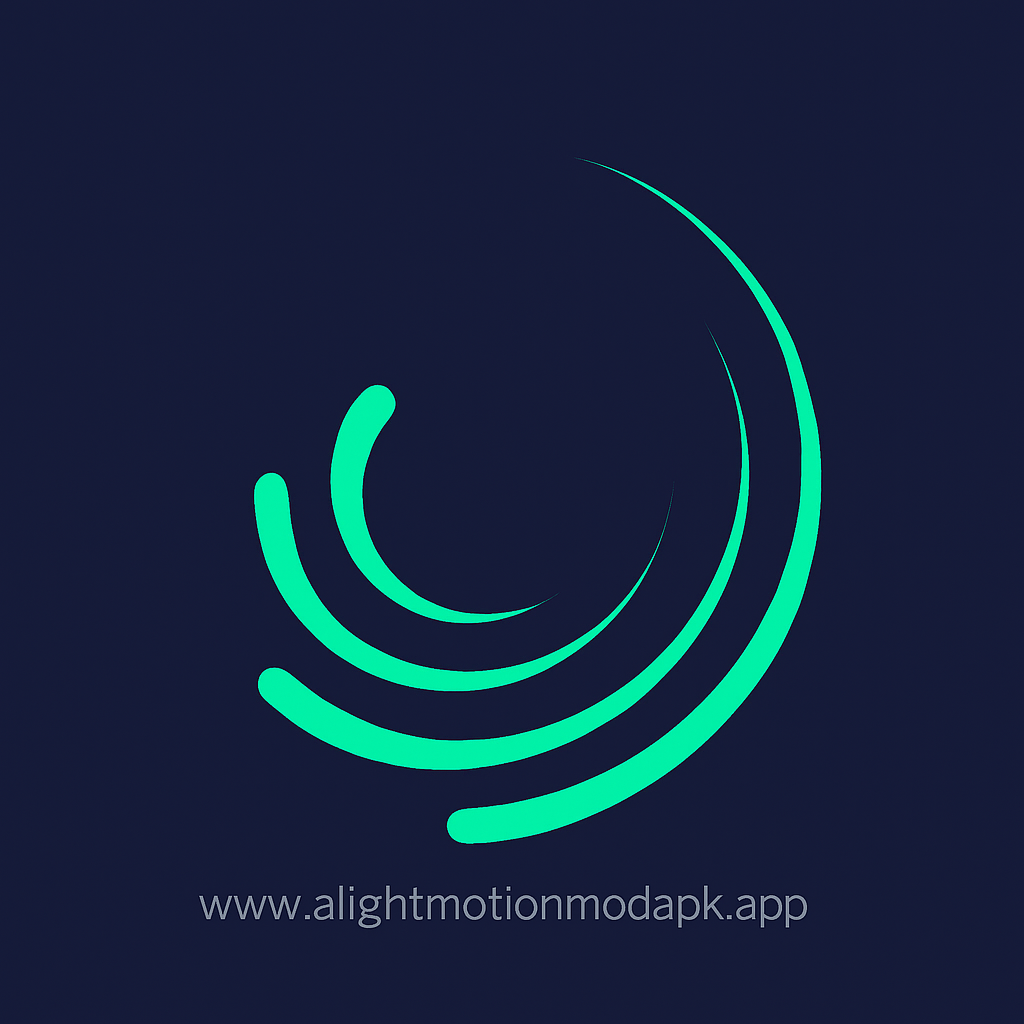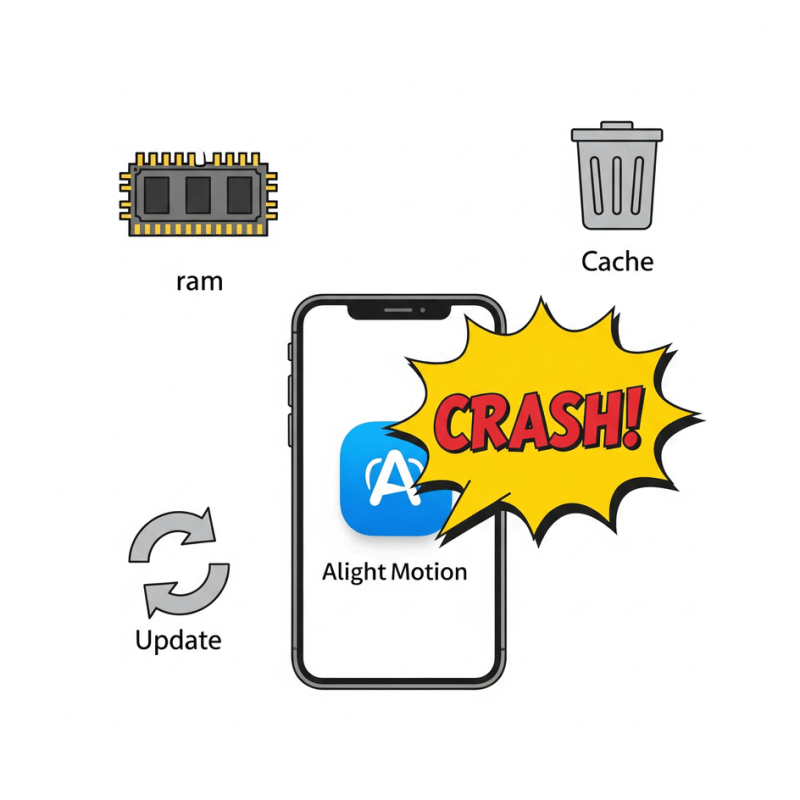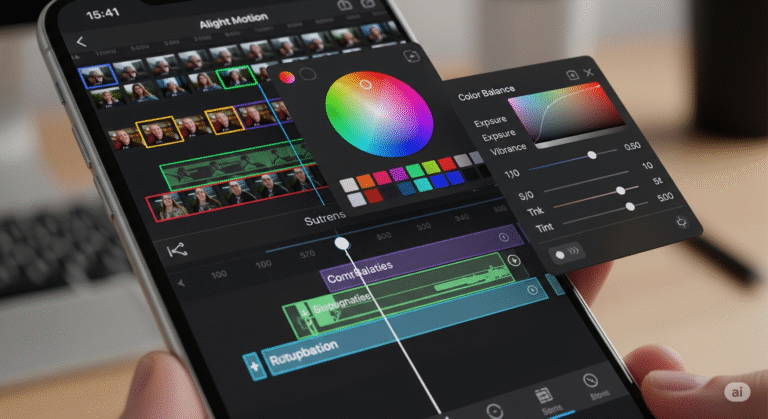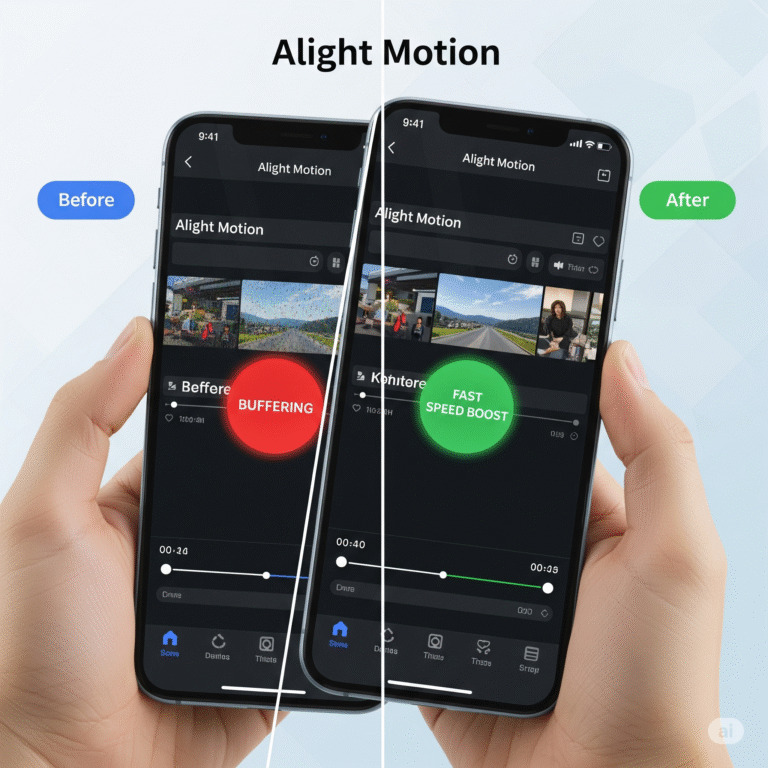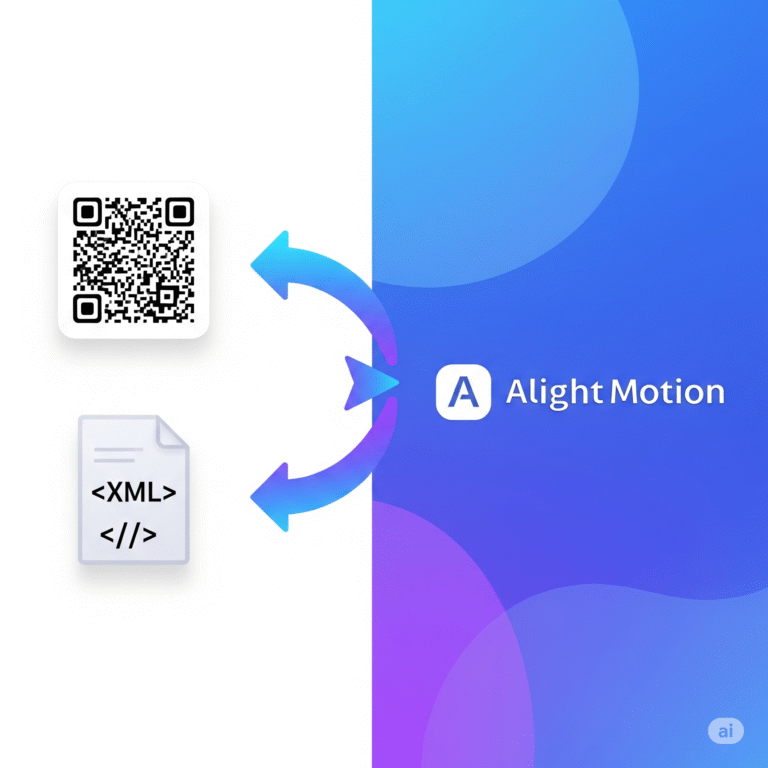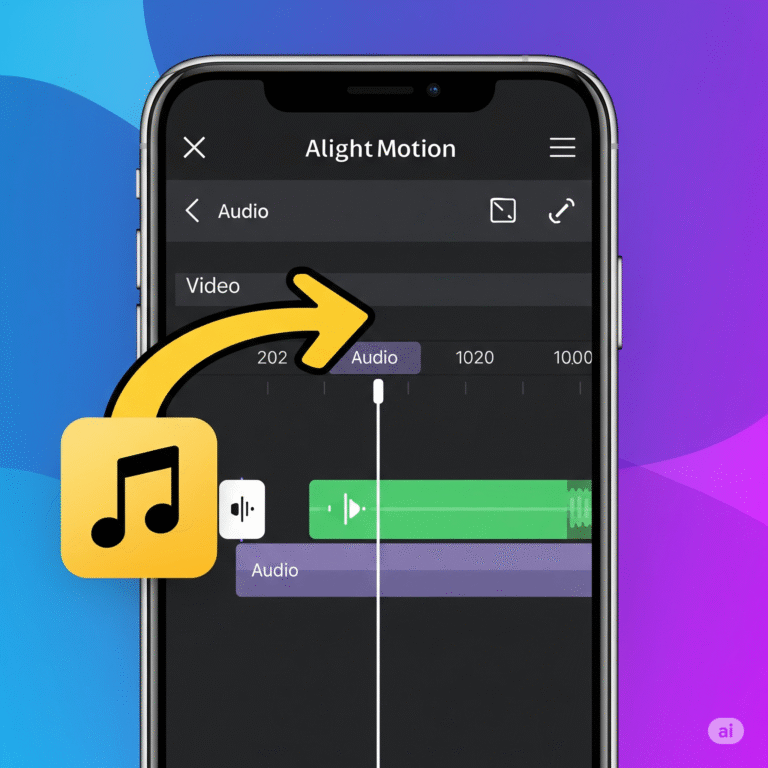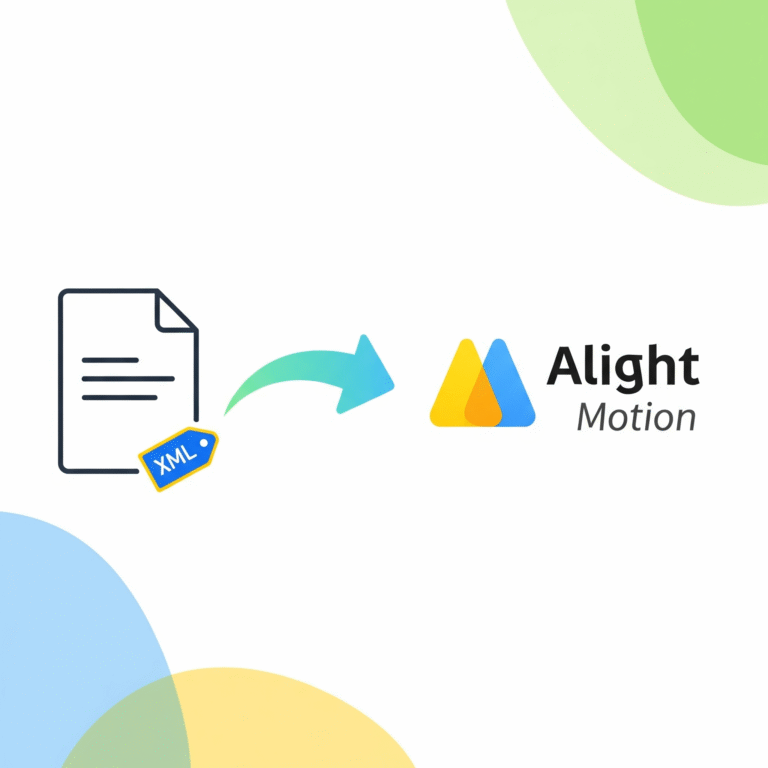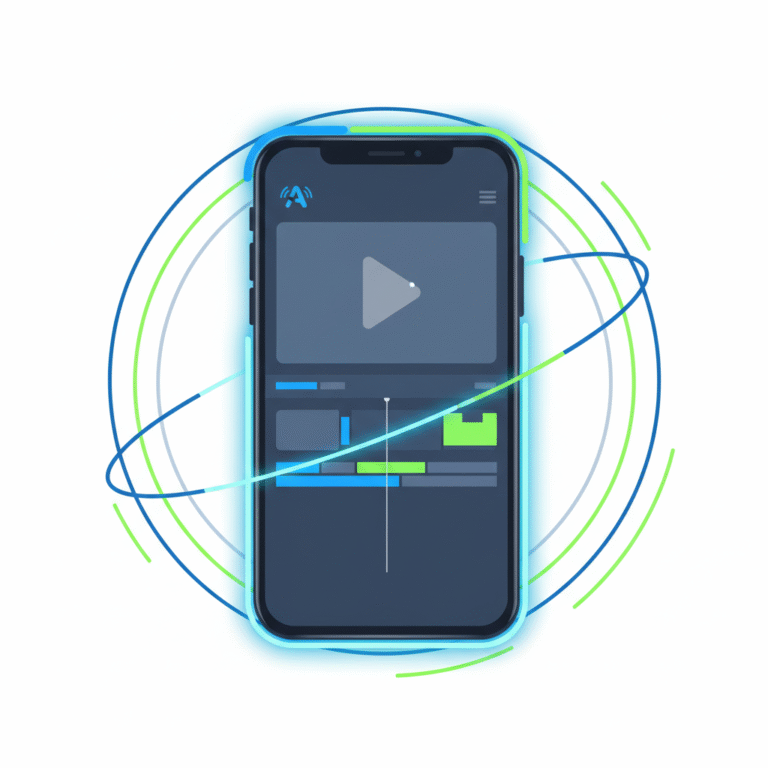Why Does Alight Motion Keep Crashing and How to Fix It?
Alight Motion keep crashing is one of the biggest problems for video editors. You’re trying to create something cool, but the app just closes on its own. It’s super frustrating and can make you want to give up on your project.
Good news is, the fix is usually very simple. The app itself is probably fine. The problem is often with your phone trying to keep up. This guide will give you a simple checklist to find the problem and solve it fast.
So, Your Alight Motion App Keeps Crashing?
You’re not alone. This happens to a lot of people, especially when working on big video projects. Your phone has to work really hard to handle all the layers, effects, and high-quality video. Sometimes, it just can’t keep up. But before you get too worried, let’s run through a quick checklist that solves the issue most of the time. Your project is too big or complex: This is the #1 reason for crashes, especially during export.
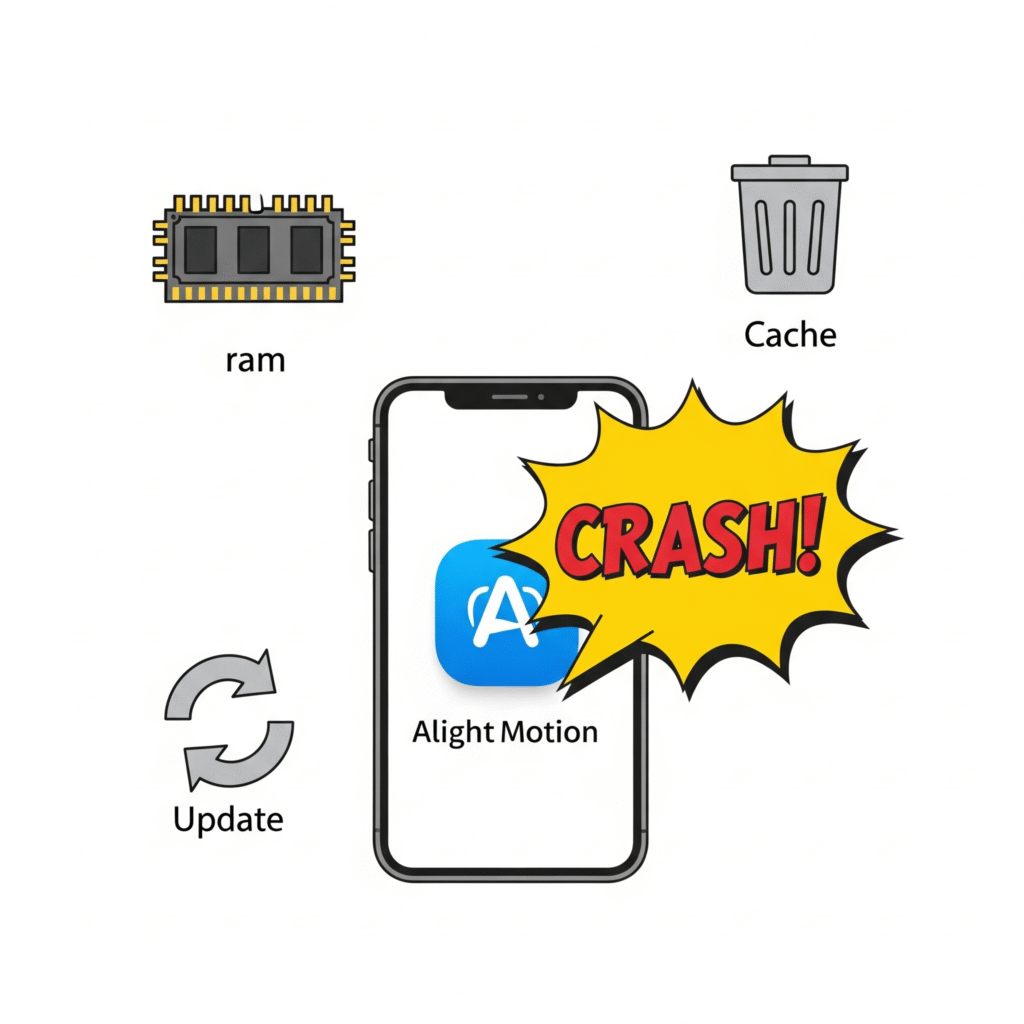
The Quick Checklist to Stop Alight Motion Crashing
Before you dig deeper, try these four things first. One of them will likely fix your problem in less than two minutes.
| Quick Fix | What to Do |
| Restart Everything | Close the app and restart your phone. |
| Clear the Cache | Go to App Settings and clear Alight Motion’s cache. |
| Free Up RAM | Close all other apps running in the background. |
| Check for Updates | Make sure you have the latest version of the app. |
Export to Sheets
Still having issues? No problem. Let’s look at the main reasons why this happens.
The Main Reasons Your App is Crashing
It usually comes down to one of these four things.
Reason 1: Your Phone is Out of RAM (Working Memory)
RAM is your phone’s “working memory.” If you have a lot of apps open, there’s no room left for Alight Motion to do its job, so it crashes.
- The Fix:
- Close all other apps you have open, especially heavy ones like games or social media.
- Restart your phone. This completely clears the RAM and gives Alight Motion a fresh start.
Reason 2: Your Project is Just Too Heavy
If you’re editing a long video with 4K clips, tons of layers, and lots of effects, you might be asking too much from your phone..
- The Fix:
- Keep it simple. Try to use fewer effects on each layer.
- Use 1080p video instead of 4K. The quality is still great, but it’s much easier for your phone to handle.
- Break it up. Edit your video in smaller parts. Make the first 30 seconds, export it, then start a new project for the next 30 seconds.
Reason 3: Your App’s Cache is a Mess
The cache is where the app stores temporary files. Sometimes these files get messy and cause problems.
- The Fix:
- Go to your phone’s Settings > Apps.
- Find and tap on Alight Motion.
- Go to Storage & Cache.
- Tap “Clear Cache.” (This is safe and will not delete your projects).
Reason 4: You’re Using an Old or Buggy Version
Sometimes, a specific version of the app might have a bug. This is usually fixed in a newer update.
- The Fix:
- Check our website for the latest version of the Alight Motion Mod APK
- If your version is old, download and install the new one. Updates often include performance improvements that stop Alight Motion crashing.
Conclusion: A Smoother Editing Experience
There you have it. When Alight Motion keeps stopping, it’s usually not a sign that the app is broken. It’s just your phone telling you it needs a little help.
By keeping an eye on your phone’s RAM, clearing your cache regularly, and updating the app, you can avoid most crashes. Now you can get back to editing without any more frustrating interruptions!
Frequently Asked Questions (FAQs)
Q1: Is my phone just too old for Alight Motion? A: It could be. If your phone is very old and has less than 3GB of RAM, you might struggle with bigger projects. The app will still work for simple edits, though.
Q2: Will clearing the app’s data delete my projects? A: Yes! Do NOT clear the app’s data unless you have backed up your projects. Clearing the cache is safe, but clearing the data will reset the app and you will lose everything.
Q3: Does the type of video I use (4K vs 1080p) cause crashes? A: Absolutely. A 4K video file is four times bigger than a 1080p file. Using 4K video is one of the most common reasons for crashes on phones that don’t have a lot of power.
Q4: How much RAM is good enough for Alight Motion MoD APK? A: For a smooth experience, we recommend having a phone with at least 4GB of RAM, but 6GB or more is even better, especially for complex projects.
Q5: If I reinstall the app, will I lose the pro features? A: Not if you’re using our Mod APK version. Just uninstall the old version and install the new one from our site. All the pro features will still be unlocked.
Download Alight Motion Mod APK Pro (%global_latest%) for Android now! and for older and stabled version click here.. If you want this application for PC or iOS click on the links.