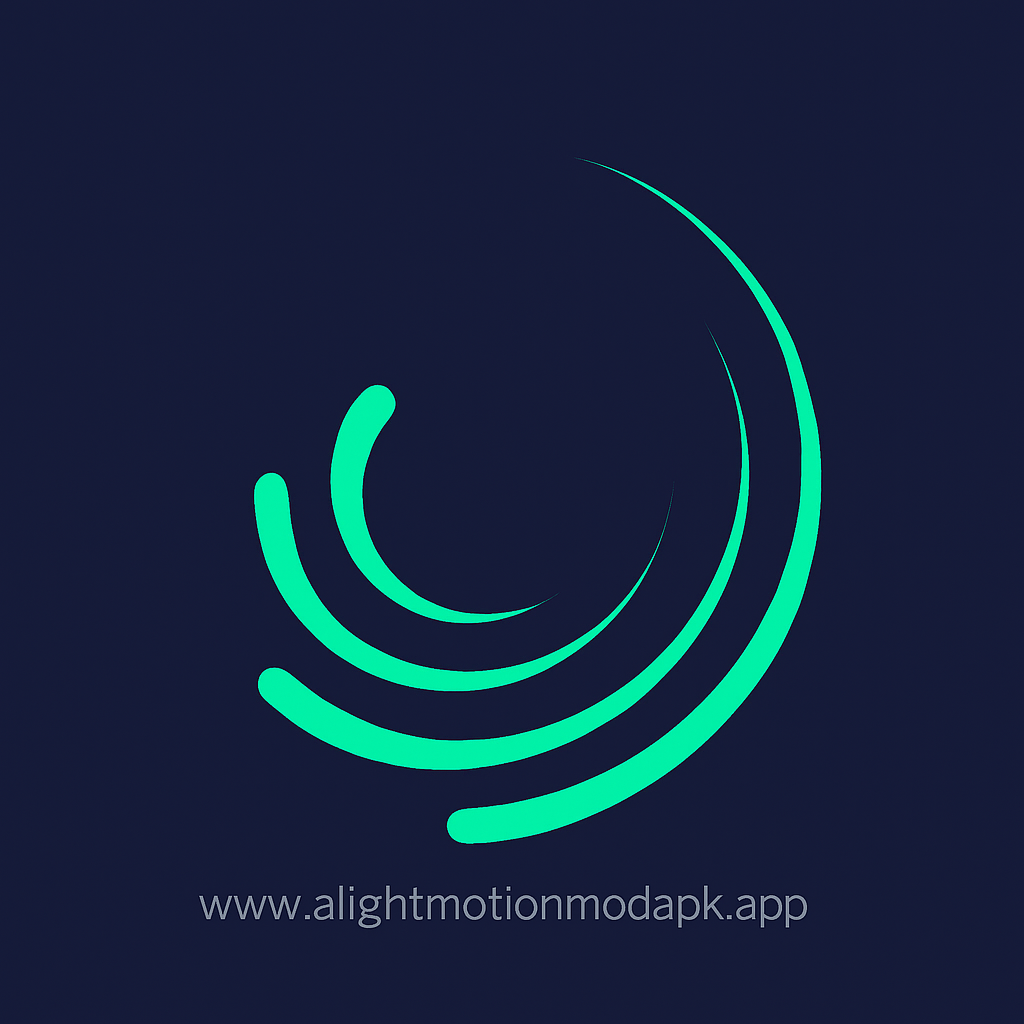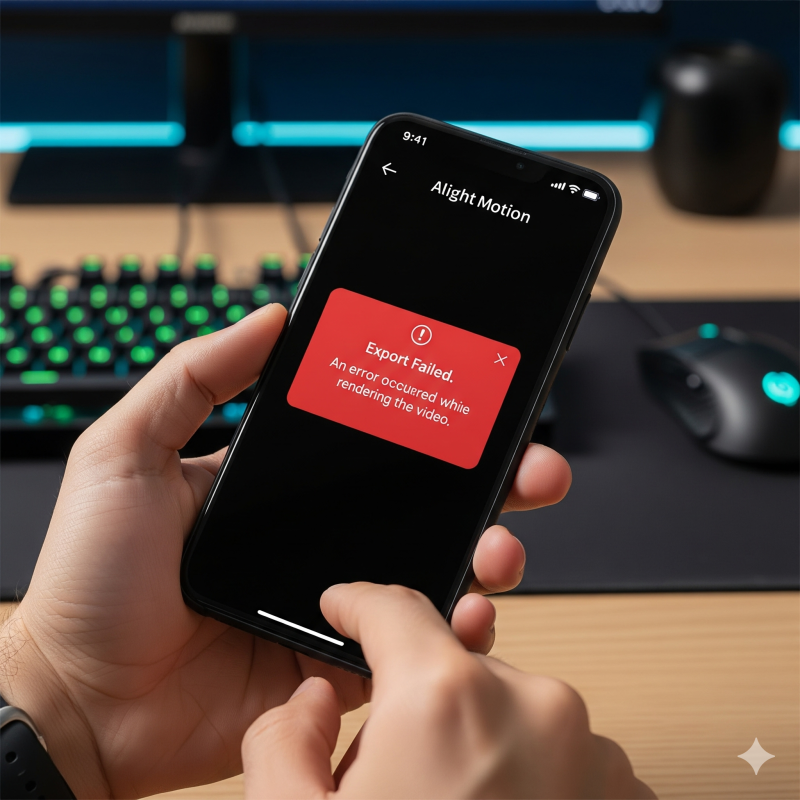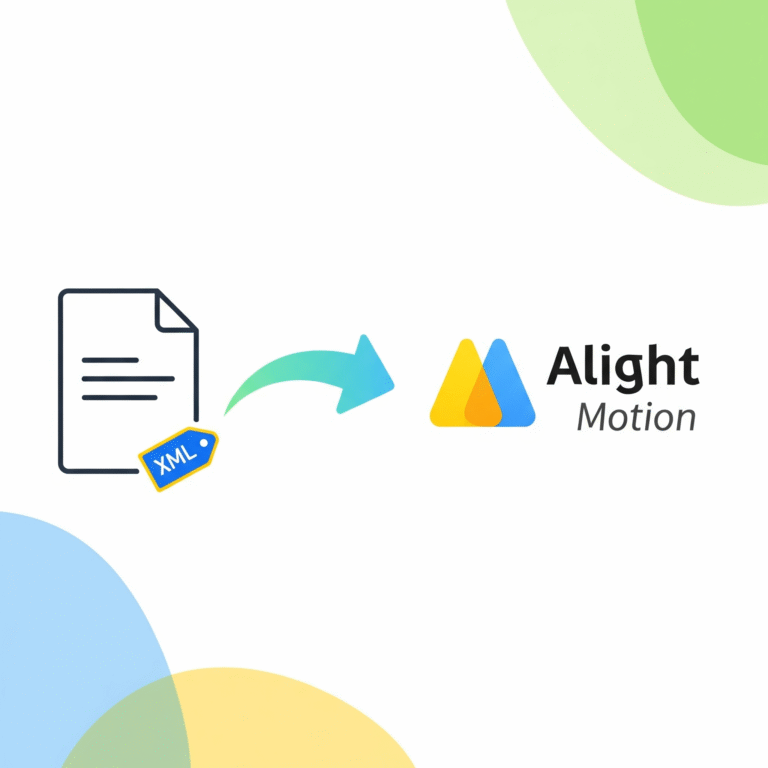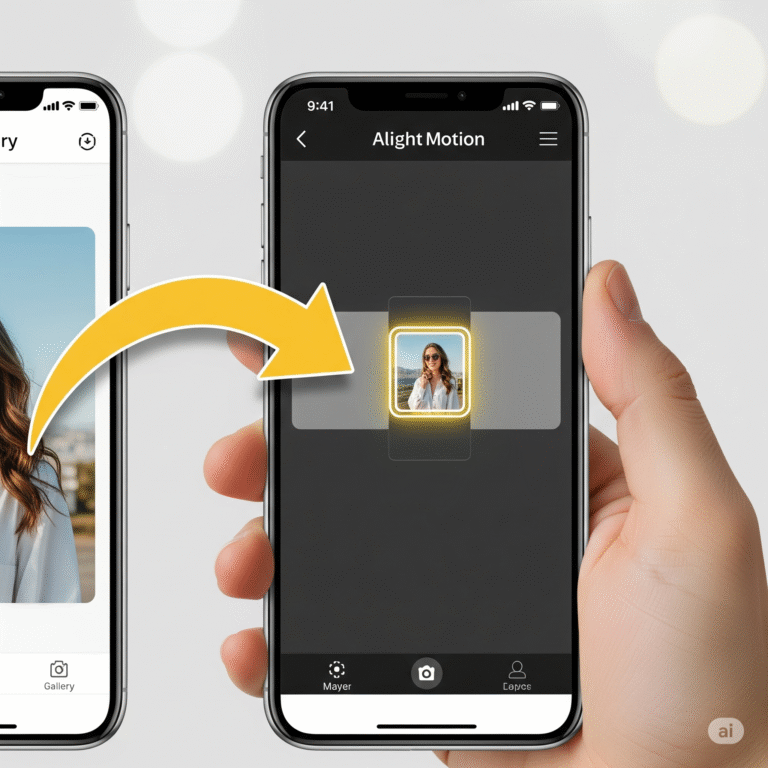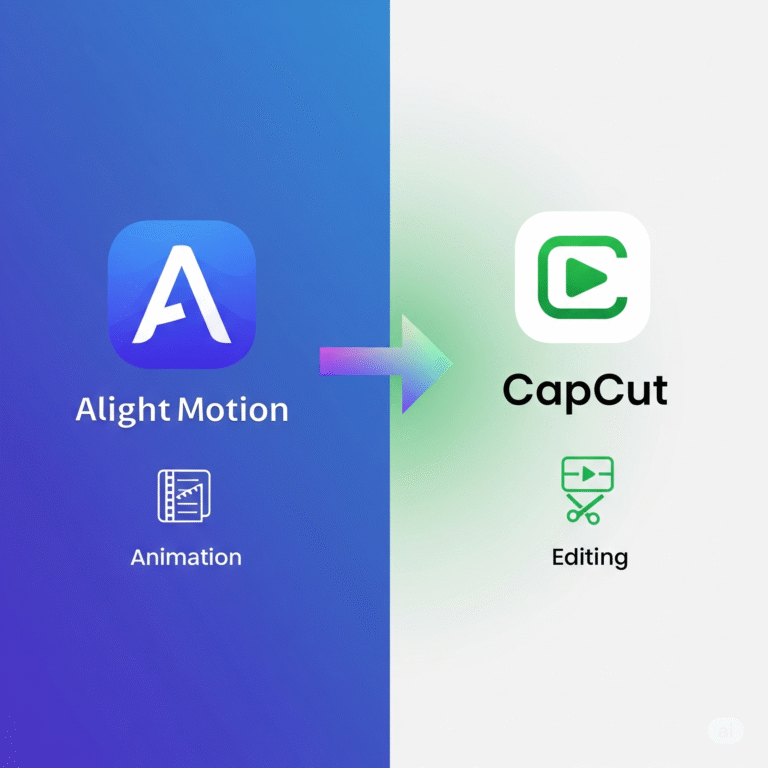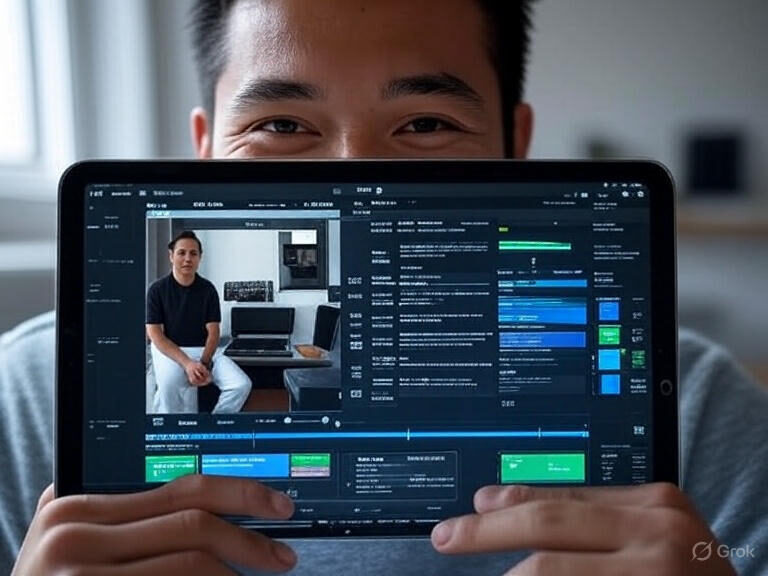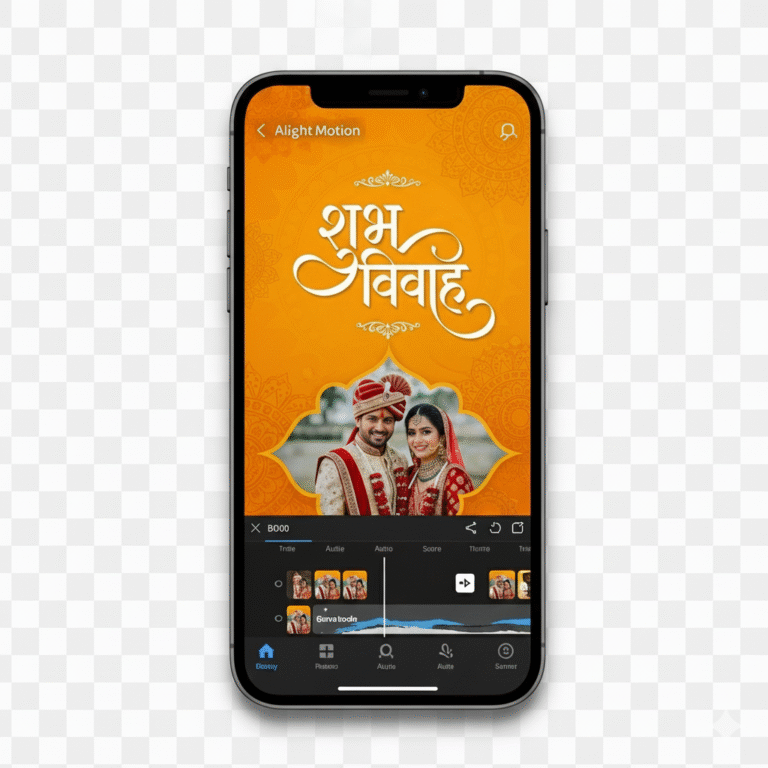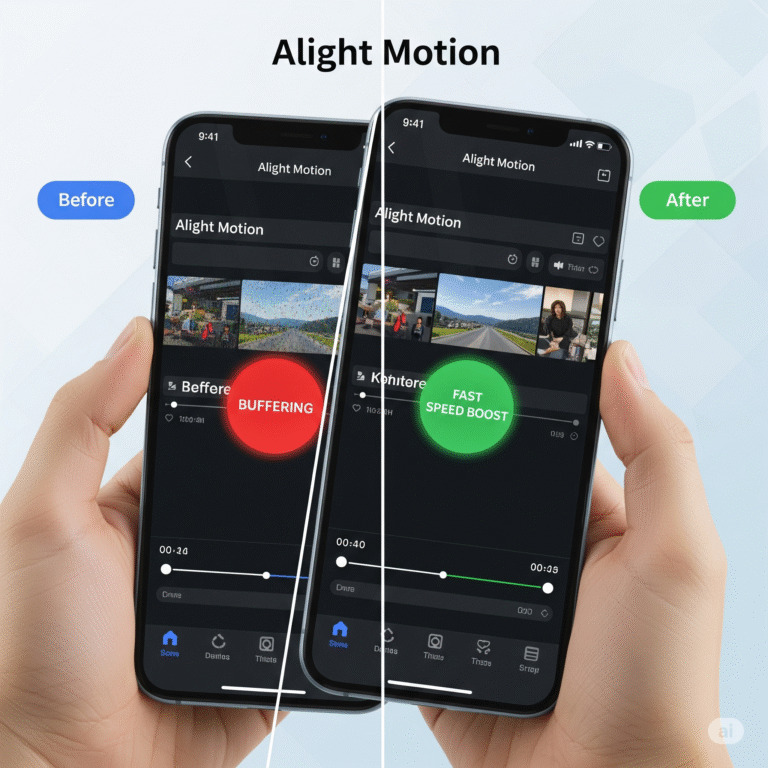Why Can’t I Export My Video in Alight Motion and How Can I Fix It?
You’ve spent hours perfecting your edit. You’ve tweaked every keyframe, synced the audio perfectly, and added some killer effects. You hit the export button, wait… and then you see it. The dreaded “Export Failed” message. It’s one of the most frustrating things that can happen to a video creator. If your Alight Motion export failed and you’re about to throw your phone across the room, take a deep breath. You’re in the right place.
We’re going to walk through the most common reasons this happens and, more importantly, exactly how to fix it. Let’s get your masterpiece exported and ready to share.
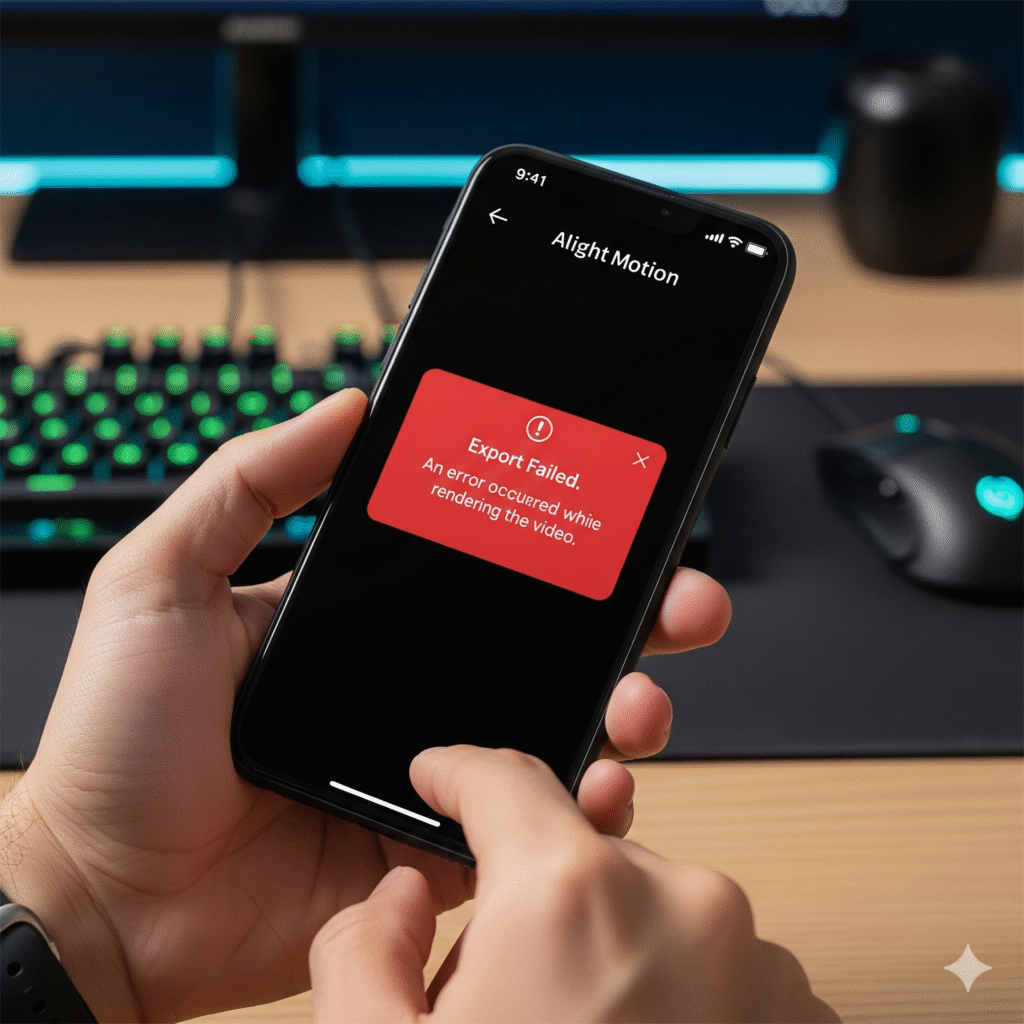
Why Does My Alight Motion Export Keep Failing?
Before we jump into the solutions, it helps to know why this problem happens. Usually, it’s not a random error. It’s your phone’s way of saying it’s struggling. The most common reasons for an Alight Motion not exporting issue are:
- Not Enough Space: Video rendering needs a lot of temporary storage. If your phone is full, it has nowhere to work.
- Project is Too Complex: Dozens of layers, 4K clips, and heavy visual effects can overwhelm your phone’s processor.
- App Bugs: Sometimes, it’s just a glitch in the app. An outdated version might have known export problems.
- Corrupted Files: A weird media file or effect in your project can cause the whole export to crash.
6 Proven Fixes for When Your Alight Motion Export Failed
Let’s start with the easiest fixes and work our way up. Try these steps in order.
1. The Simplest Fix: Restart Your Device
I know, it sounds too simple. But you’d be surprised how often this works.A project with dozens of high-resolution layers, stacked with complex effects, can easily overwhelm your device’s memory (RAM) and cause the export to fail. It gives Alight Motion a fresh, clean slate to work with. Try it first.
2. Free Up Your Phone’s Storage
Rendering a video is like cooking a big meal; you need counter space. If your phone’s storage is almost full, Alight Motion has no room to process your video.
- Delete old apps you don’t use.
- Clear out your photo gallery (especially old videos and memes!).
- Use your phone’s built-in storage cleaner tool.
Aim to have at least 2-3 GB of free space before you try exporting again.
3. Clear Alight Motion’s Cache
The app stores temporary data in a “cache” to run faster. Over time, this cache can get cluttered or corrupted, leading to a Alight Motion rendering error. Clearing it doesn’t delete your projects, just the temporary junk files.
- On Android: Go to
Settings > Apps > Alight Motion > Storage > Clear Cache. - On iPhone: You’ll need to offload the app. Go to
Settings > General > iPhone Storage > Alight Motion > Offload App. Then, reinstall it from the App Store.
4. Lower the Export Settings
Are you trying to export in 4K at 60 FPS with the highest bitrate? Your phone might not be powerful enough for that. As a test, try lowering the export settings.
- Change the resolution from 1080p to 720p.
- Lower the frame rate from 60fps to 30fps.
- Reduce the quality/bitrate slider a bit.
If the video exports at a lower quality, you know your project’s settings were too demanding for your device. This is a great way to fix Alight Motion export issues quickly.
5. Simplify Your Project
If one specific effect or layer is causing the crash, you need to find it. Make a copy of your project so you don’t lose your original work. In the copy, start hiding or deleting heavy layers one by one. Try exporting after hiding each complex effect group. If it suddenly exports, you’ve found the problem layer. You may need to recreate that effect in a simpler way.
6. Update or Reinstall the App
Developers are always fixing bugs. Make sure you have the latest version of Alight Motion from the App Store or Play Store. An update could contain the exact fix you need for your video export problems. If updating doesn’t work, and you’ve backed up your projects, a full reinstall can sometimes resolve deeper issues.
Quick Troubleshooting Guide
| Symptom | Try This First |
| Export gets stuck at a certain percentage. | Check for a heavy effect at that point in the timeline. |
| The app crashes instantly on export | Restart your phone and clear the app cache. |
| Export is extremely slow. | Lower the export quality settings (resolution/bitrate). |
| “Codec error” or “format error” message. | Try exporting in a different format if available. |
Export to Sheets
Still Stuck? What to Do Next
If you’ve tried everything on this list and your Alight Motion export failed again, it might be time to call in the experts. The best place to go is the official source.
- Contact Support: You can report the bug directly to the developers. Visit the Alight Motion Support Page for help. They can look into device-specific issues.
- Check Our Other Guides: Sometimes, optimizing your workflow can prevent future problems. Learn about the [best effects to use for smooth performance] in our other guide. (This is where you would add an internal link to another relevant article on your site).
Frequently Asked Questions (FAQs)
1. Why does my Alight Motion export take so long? Export time depends on your phone’s processor, the project’s length, the resolution, and the complexity of your effects. Longer videos with many effects will always take more time.
2. Can I export in 4K on any device? No. 4K exporting is very demanding and only works well on newer, high-end smartphones with powerful processors and plenty of RAM.
3. Does the Alight Motion watermark cause export problems? No, the watermark added on the free version has no impact on the export process itself. The errors are almost always related to device performance or project complexity.
4. What is the best format to export from Alight Motion? For social media, MP4 (H.264 codec) is the universal standard. It offers a great balance of quality and file size and is compatible with almost every platform.
5. Will I lose my projects if I clear the cache or reinstall the app? Clearing the cache is safe and will not delete your projects. However, reinstalling the app might delete your projects if they are not backed up. Always use Alight Motion’s backup feature before reinstalling.
Conclusion
There’s nothing more deflating than a failed export after hours of creative work. But as you can see, the problem is usually fixable. By restarting your phone, clearing space, adjusting your settings, or updating the app, you can solve most Alight Motion export failed errors.
Don’t let a technical glitch stop you. Work through these steps, and you’ll have that awesome video saved to your gallery in no time. Happy editing!
Download Alight Motion Mod APK Pro (%global_latest%) for Android now! and for older and stabled version click here.. If you want this application for PC or iOS click on the links.