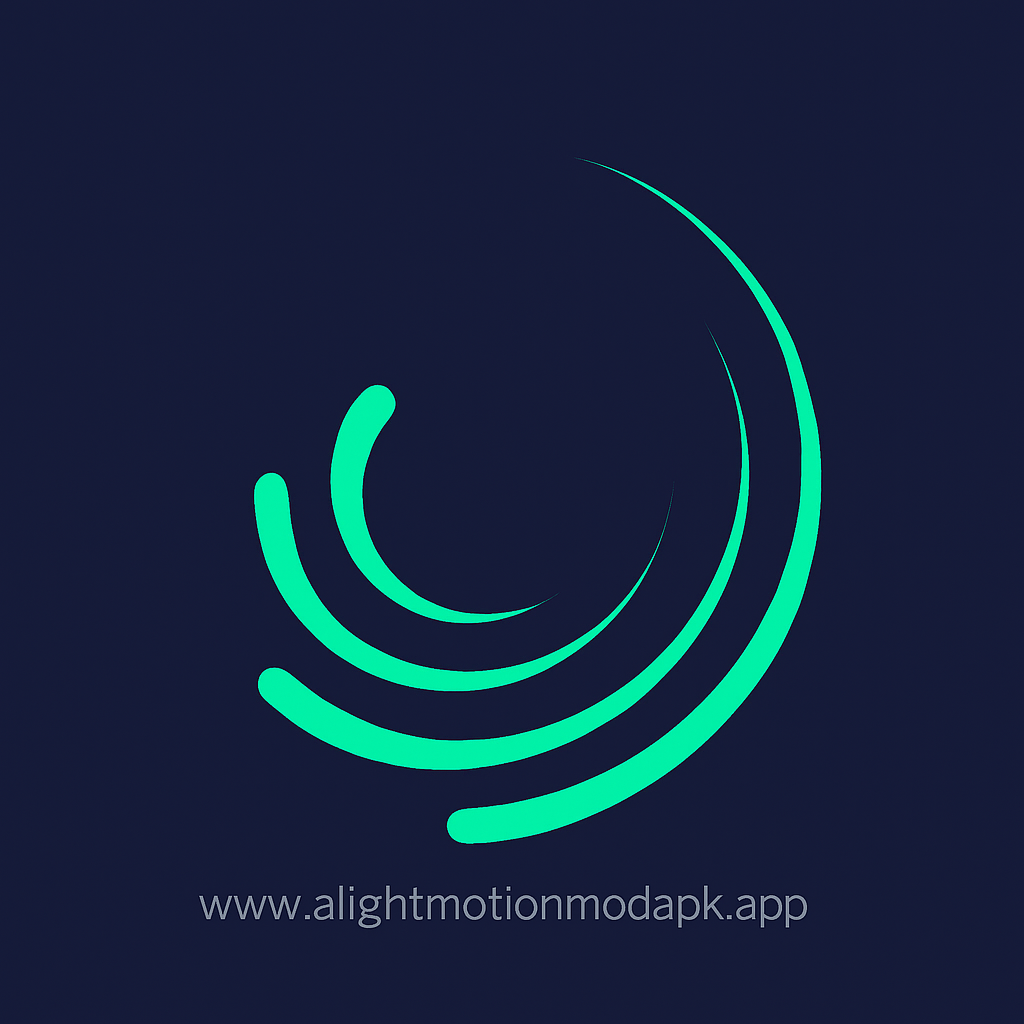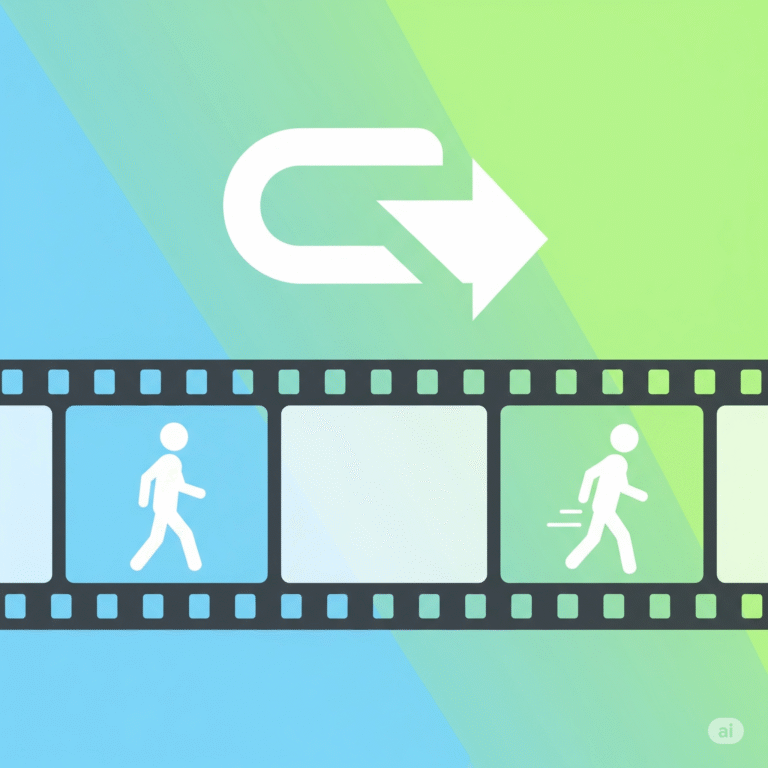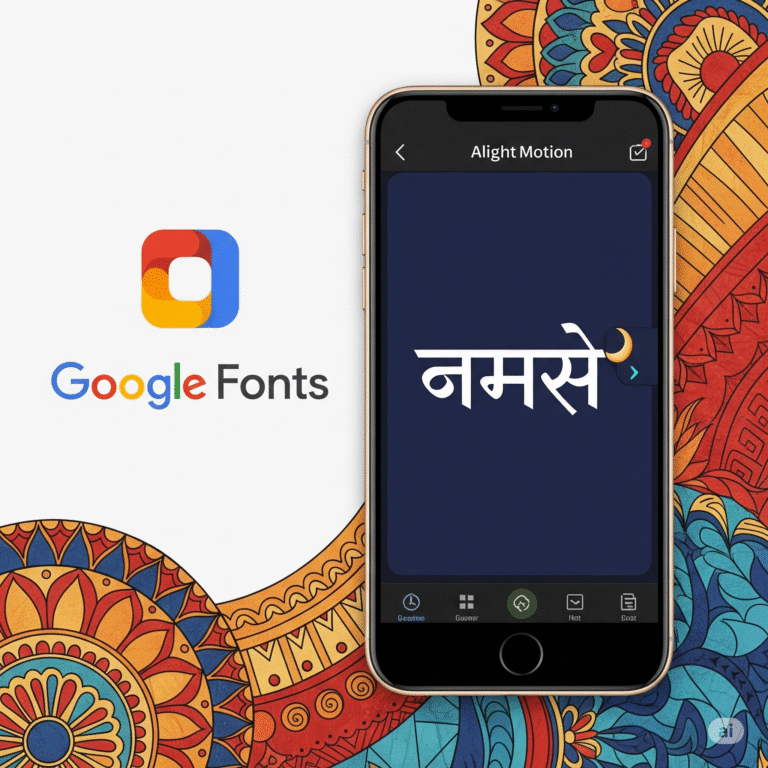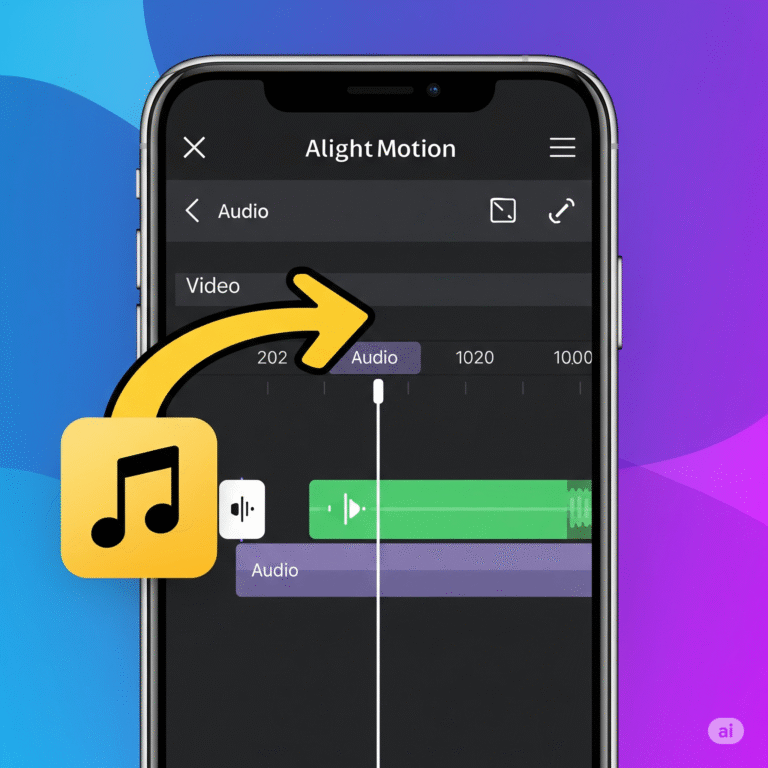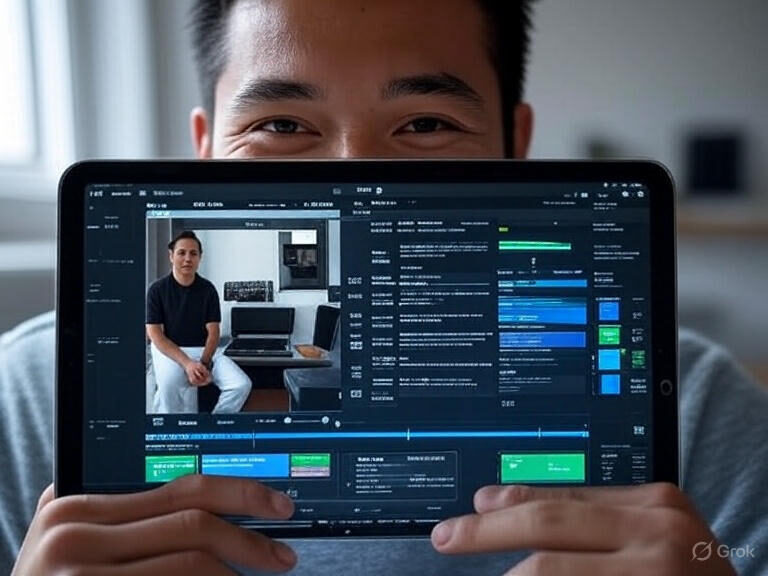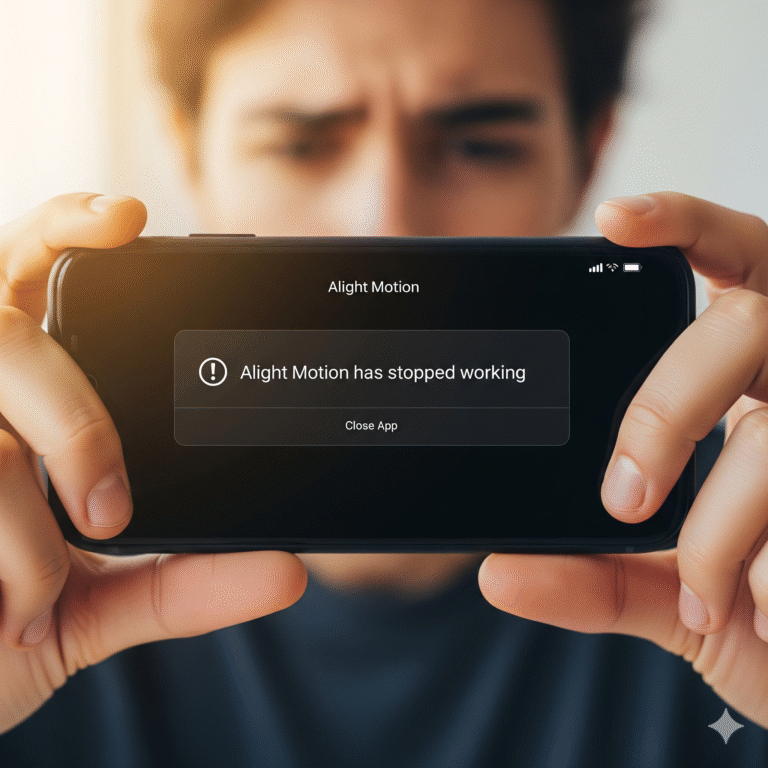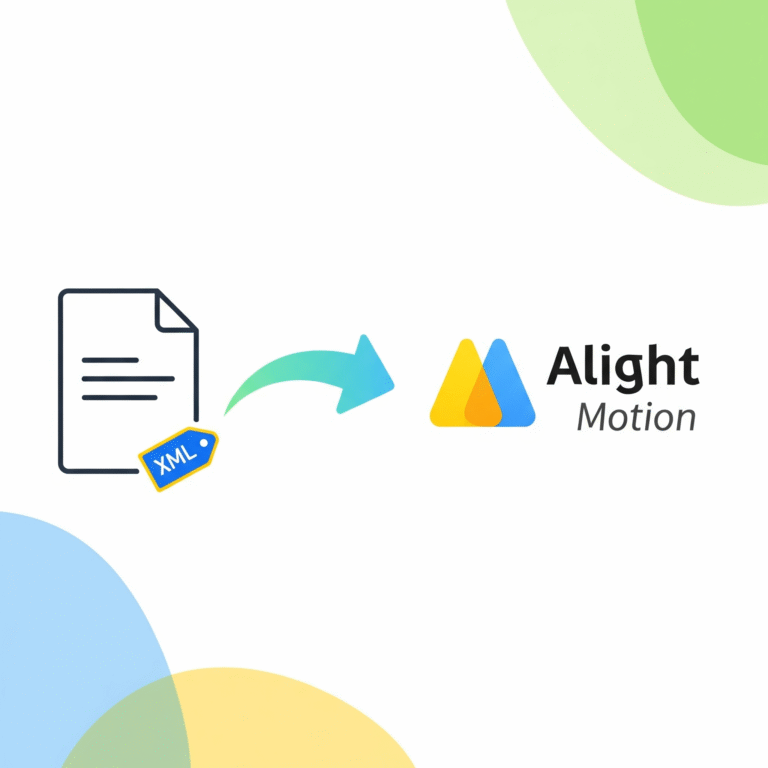How to Make a Beautiful Wedding Invitation in Alight Motion?
Planning a wedding is a big deal, right? You want everything to be special, and that includes the invitation. Forget old, boring paper cards! A video invitation is modern, personal, and you can send it to anyone on WhatsApp in a second.
The best part? You don’t need a fancy computer or expensive software. You can make a beautiful, professional-looking wedding invitation video right on your phone using this app. Alight Motion APK Tutorials & easy step-by-step guide will show you exactly how, step-by-step.
Why Make a Video Invite for Your Wedding?
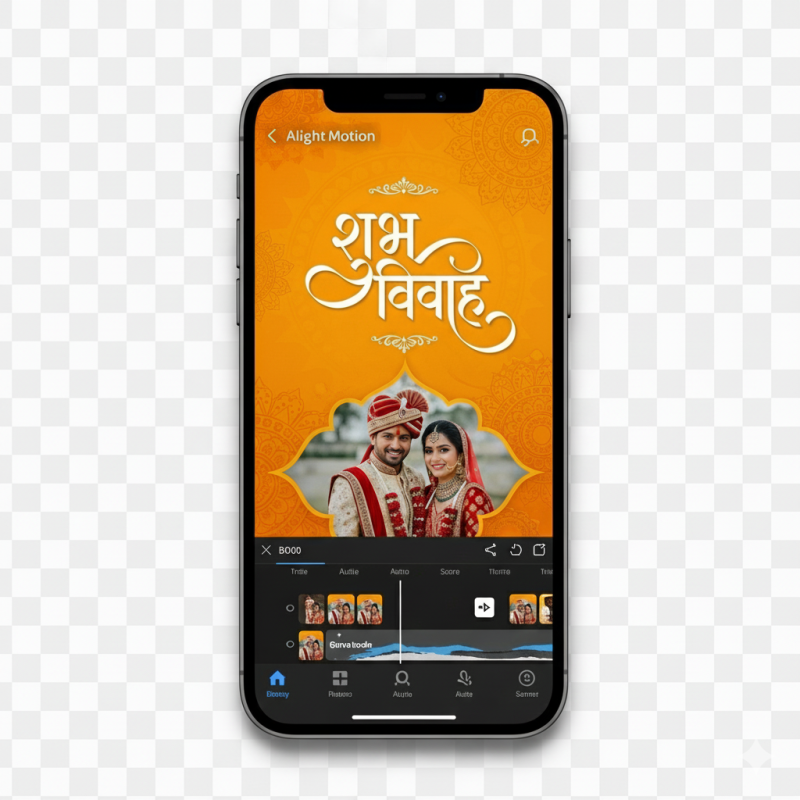
What You’ll Need Before You Start?
Get these things ready to make the process super smooth:
Step-by-Step: Making Your Wedding Invitation Video
Okay, let’s get started. Follow these simple steps.
Step 1: Start a New Project
Step 2: Add Your Music and Background
First, let’s set the mood.
- Tap the ‘+’ button again and go to Audio. Find the song you saved on your phone.
- If you have a background video or image, add it from Media. You can find beautiful, free traditional background designs online.
Pro Tip: If you’re new to adding sound, check out our full guide on [how to add audio in Alight Motion].
Step 3: Show the Happy Couple!
Now for the best part.
- Tap ‘+’ and go to Media to add the couple’s photos.
- You can add one photo at a time. Drag the photo on the timeline to decide when it appears and for how long.
- Add a few different photos, and make them fade in and out nicely.
Step 4: Add the Wedding Details
This is the most important information. Let’s make it clear and beautiful.
- Tap ‘+’ and choose Text.
- Type out the event details. For Indian weddings, you can use a beautiful Hindi font!
- Choose a nice font and colour. Gold or white text usually looks great on a traditional background.
Need help with fonts? Our guide on [how to add Hindi fonts in Alight Motion] makes it super easy.
Step 5: Add Some Simple Animations
Let’s add a little magic. You don’t need to be an expert for this.
- Select a photo or a text layer.
- Go to Move & Transform.
- Use simple keyframes to make things slowly zoom in or slide onto the screen.
- Go to Effects > Add Effect and add a simple “Fade In / Out” to make things appear and disappear smoothly.
Want to learn more about animation? Take a look at our guide to [mastering keyframes in Alight Motion].
Step 6: Export and Share Your Video
You’re all done! Time to share your creation.
- Tap the export icon in the top right corner.
- Choose Video.
- Keep the export settings as they are (usually 1080p is great).
- Tap Export and wait for it to finish. You can now send your beautiful video invitation to everyone!
Quick Tips for That Extra “Wow” Factor
Frequently Asked Questions (FAQs)
Q1: Can I use my own song from Spotify or YouTube? A: You need to have the song as an MP3 file on your phone. You can’t add music directly from streaming apps. Make sure you use a song that is royalty-free if you plan to post it publicly.
Q2: Does this work on the free version of Alight Motion? A: Yes, you can do all of this on the free version! The only difference is your final video will have a small watermark. Our Mod APK version removes this.
Q3: How long should the invitation video be? A: A good length is between 30 and 60 seconds. This is long enough to show all the details for the wedding functions but short enough to keep people’s attention.